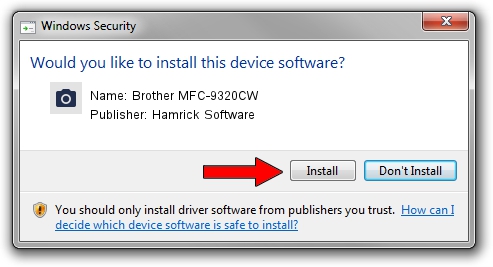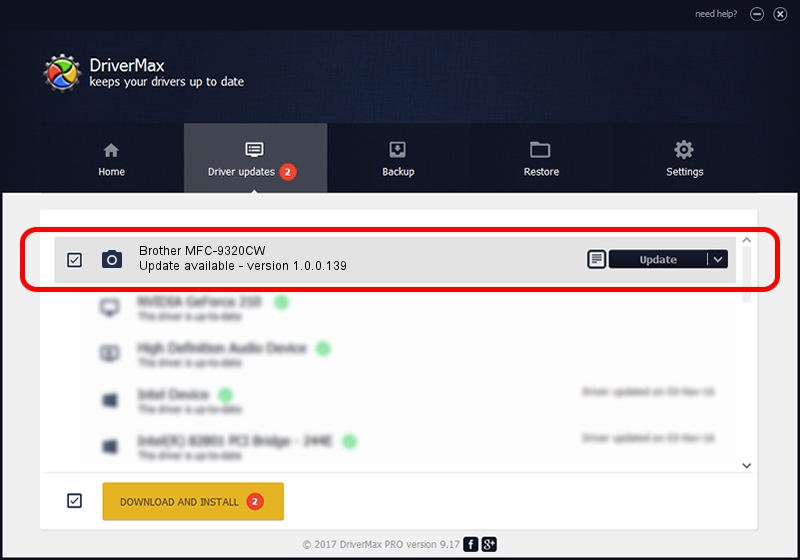Advertising seems to be blocked by your browser.
The ads help us provide this software and web site to you for free.
Please support our project by allowing our site to show ads.
Home /
Manufacturers /
Hamrick Software /
Brother MFC-9320CW /
USB/Vid_04f9&Pid_021c&MI_01 /
1.0.0.139 Aug 21, 2006
Hamrick Software Brother MFC-9320CW how to download and install the driver
Brother MFC-9320CW is a Imaging Devices device. The Windows version of this driver was developed by Hamrick Software. The hardware id of this driver is USB/Vid_04f9&Pid_021c&MI_01; this string has to match your hardware.
1. Hamrick Software Brother MFC-9320CW driver - how to install it manually
- Download the driver setup file for Hamrick Software Brother MFC-9320CW driver from the link below. This download link is for the driver version 1.0.0.139 dated 2006-08-21.
- Start the driver installation file from a Windows account with administrative rights. If your UAC (User Access Control) is enabled then you will have to confirm the installation of the driver and run the setup with administrative rights.
- Follow the driver installation wizard, which should be quite straightforward. The driver installation wizard will scan your PC for compatible devices and will install the driver.
- Restart your computer and enjoy the updated driver, it is as simple as that.
This driver received an average rating of 3.1 stars out of 12072 votes.
2. How to install Hamrick Software Brother MFC-9320CW driver using DriverMax
The most important advantage of using DriverMax is that it will install the driver for you in just a few seconds and it will keep each driver up to date. How easy can you install a driver with DriverMax? Let's follow a few steps!
- Start DriverMax and press on the yellow button named ~SCAN FOR DRIVER UPDATES NOW~. Wait for DriverMax to scan and analyze each driver on your PC.
- Take a look at the list of detected driver updates. Scroll the list down until you find the Hamrick Software Brother MFC-9320CW driver. Click the Update button.
- Finished installing the driver!

Sep 2 2024 10:05AM / Written by Daniel Statescu for DriverMax
follow @DanielStatescu