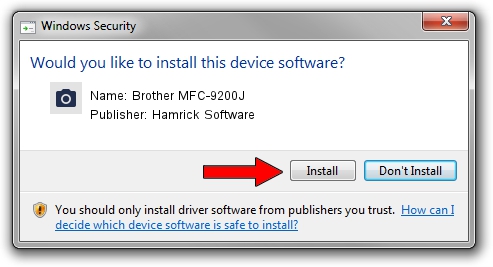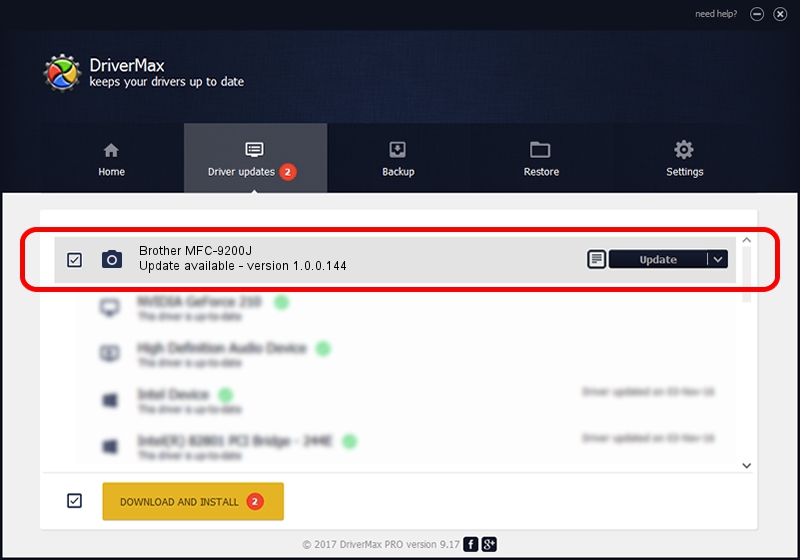Advertising seems to be blocked by your browser.
The ads help us provide this software and web site to you for free.
Please support our project by allowing our site to show ads.
Home /
Manufacturers /
Hamrick Software /
Brother MFC-9200J /
USB/Vid_04f9&Pid_010d&MI_01 /
1.0.0.144 Aug 21, 2006
Hamrick Software Brother MFC-9200J how to download and install the driver
Brother MFC-9200J is a Imaging Devices hardware device. The Windows version of this driver was developed by Hamrick Software. The hardware id of this driver is USB/Vid_04f9&Pid_010d&MI_01; this string has to match your hardware.
1. Manually install Hamrick Software Brother MFC-9200J driver
- You can download from the link below the driver installer file for the Hamrick Software Brother MFC-9200J driver. The archive contains version 1.0.0.144 released on 2006-08-21 of the driver.
- Start the driver installer file from a user account with the highest privileges (rights). If your User Access Control (UAC) is enabled please confirm the installation of the driver and run the setup with administrative rights.
- Follow the driver setup wizard, which will guide you; it should be pretty easy to follow. The driver setup wizard will analyze your PC and will install the right driver.
- When the operation finishes restart your computer in order to use the updated driver. It is as simple as that to install a Windows driver!
Driver rating 4 stars out of 54648 votes.
2. How to install Hamrick Software Brother MFC-9200J driver using DriverMax
The advantage of using DriverMax is that it will install the driver for you in the easiest possible way and it will keep each driver up to date. How can you install a driver with DriverMax? Let's take a look!
- Open DriverMax and push on the yellow button named ~SCAN FOR DRIVER UPDATES NOW~. Wait for DriverMax to scan and analyze each driver on your computer.
- Take a look at the list of available driver updates. Scroll the list down until you locate the Hamrick Software Brother MFC-9200J driver. Click on Update.
- That's all, the driver is now installed!

Sep 13 2024 1:08AM / Written by Dan Armano for DriverMax
follow @danarm