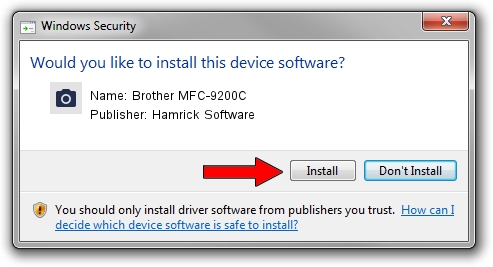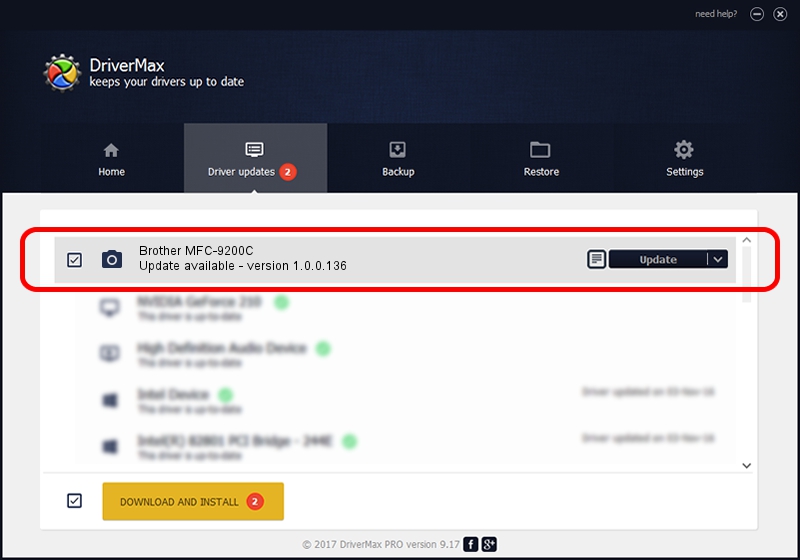Advertising seems to be blocked by your browser.
The ads help us provide this software and web site to you for free.
Please support our project by allowing our site to show ads.
Home /
Manufacturers /
Hamrick Software /
Brother MFC-9200C /
USB/Vid_04f9&Pid_0108&MI_01 /
1.0.0.136 Aug 21, 2006
Hamrick Software Brother MFC-9200C how to download and install the driver
Brother MFC-9200C is a Imaging Devices hardware device. This Windows driver was developed by Hamrick Software. In order to make sure you are downloading the exact right driver the hardware id is USB/Vid_04f9&Pid_0108&MI_01.
1. How to manually install Hamrick Software Brother MFC-9200C driver
- Download the driver setup file for Hamrick Software Brother MFC-9200C driver from the link below. This is the download link for the driver version 1.0.0.136 dated 2006-08-21.
- Start the driver installation file from a Windows account with the highest privileges (rights). If your UAC (User Access Control) is running then you will have to accept of the driver and run the setup with administrative rights.
- Go through the driver setup wizard, which should be quite straightforward. The driver setup wizard will scan your PC for compatible devices and will install the driver.
- Shutdown and restart your computer and enjoy the new driver, it is as simple as that.
Driver rating 3.8 stars out of 16535 votes.
2. Using DriverMax to install Hamrick Software Brother MFC-9200C driver
The most important advantage of using DriverMax is that it will setup the driver for you in just a few seconds and it will keep each driver up to date. How can you install a driver using DriverMax? Let's take a look!
- Start DriverMax and press on the yellow button named ~SCAN FOR DRIVER UPDATES NOW~. Wait for DriverMax to analyze each driver on your PC.
- Take a look at the list of available driver updates. Search the list until you locate the Hamrick Software Brother MFC-9200C driver. Click on Update.
- That's all, the driver is now installed!