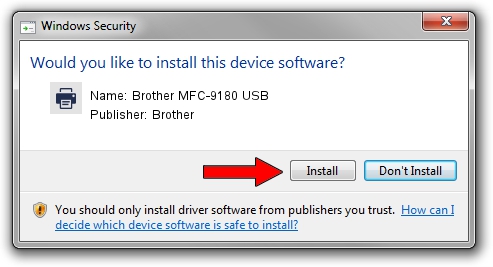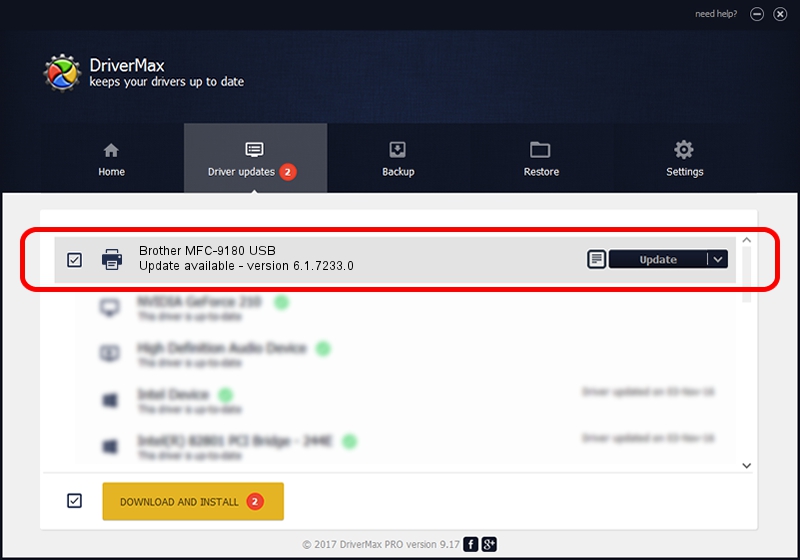Advertising seems to be blocked by your browser.
The ads help us provide this software and web site to you for free.
Please support our project by allowing our site to show ads.
Home /
Manufacturers /
Brother /
Brother MFC-9180 USB /
Brother_MFC-9180_USB /
6.1.7233.0 Jun 21, 2006
Brother Brother MFC-9180 USB - two ways of downloading and installing the driver
Brother MFC-9180 USB is a Printer hardware device. The developer of this driver was Brother. In order to make sure you are downloading the exact right driver the hardware id is Brother_MFC-9180_USB.
1. Manually install Brother Brother MFC-9180 USB driver
- You can download from the link below the driver installer file for the Brother Brother MFC-9180 USB driver. The archive contains version 6.1.7233.0 dated 2006-06-21 of the driver.
- Run the driver installer file from a user account with the highest privileges (rights). If your User Access Control Service (UAC) is started please accept of the driver and run the setup with administrative rights.
- Follow the driver installation wizard, which will guide you; it should be pretty easy to follow. The driver installation wizard will scan your computer and will install the right driver.
- When the operation finishes restart your computer in order to use the updated driver. It is as simple as that to install a Windows driver!
This driver was installed by many users and received an average rating of 3.5 stars out of 86631 votes.
2. How to install Brother Brother MFC-9180 USB driver using DriverMax
The most important advantage of using DriverMax is that it will install the driver for you in just a few seconds and it will keep each driver up to date, not just this one. How can you install a driver with DriverMax? Let's see!
- Start DriverMax and click on the yellow button named ~SCAN FOR DRIVER UPDATES NOW~. Wait for DriverMax to scan and analyze each driver on your computer.
- Take a look at the list of driver updates. Scroll the list down until you locate the Brother Brother MFC-9180 USB driver. Click on Update.
- Finished installing the driver!

Jul 14 2016 3:18PM / Written by Daniel Statescu for DriverMax
follow @DanielStatescu