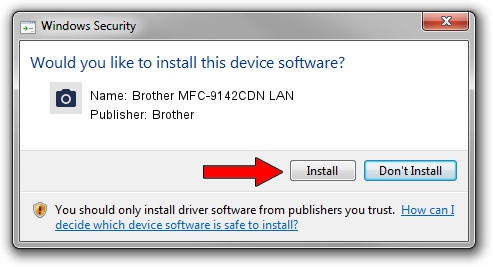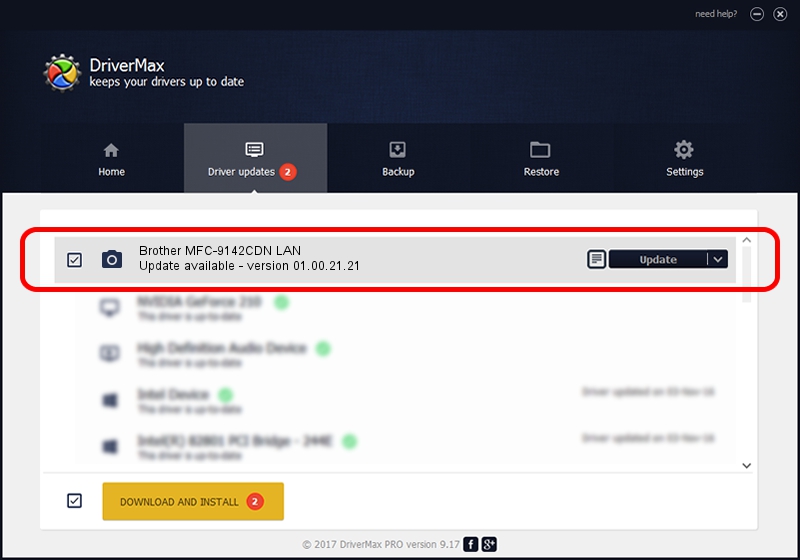Advertising seems to be blocked by your browser.
The ads help us provide this software and web site to you for free.
Please support our project by allowing our site to show ads.
Home /
Manufacturers /
Brother /
Brother MFC-9142CDN LAN /
VID_04F9&PID_0370&NETSCN /
01.00.21.21 Dec 24, 2013
Driver for Brother Brother MFC-9142CDN LAN - downloading and installing it
Brother MFC-9142CDN LAN is a Imaging Devices hardware device. The developer of this driver was Brother. The hardware id of this driver is VID_04F9&PID_0370&NETSCN; this string has to match your hardware.
1. Brother Brother MFC-9142CDN LAN driver - how to install it manually
- You can download from the link below the driver installer file for the Brother Brother MFC-9142CDN LAN driver. The archive contains version 01.00.21.21 dated 2013-12-24 of the driver.
- Start the driver installer file from a user account with the highest privileges (rights). If your UAC (User Access Control) is running please confirm the installation of the driver and run the setup with administrative rights.
- Go through the driver setup wizard, which will guide you; it should be pretty easy to follow. The driver setup wizard will scan your computer and will install the right driver.
- When the operation finishes shutdown and restart your computer in order to use the updated driver. As you can see it was quite smple to install a Windows driver!
Driver rating 3.7 stars out of 19127 votes.
2. Using DriverMax to install Brother Brother MFC-9142CDN LAN driver
The most important advantage of using DriverMax is that it will setup the driver for you in the easiest possible way and it will keep each driver up to date. How easy can you install a driver with DriverMax? Let's follow a few steps!
- Start DriverMax and press on the yellow button named ~SCAN FOR DRIVER UPDATES NOW~. Wait for DriverMax to scan and analyze each driver on your PC.
- Take a look at the list of available driver updates. Scroll the list down until you find the Brother Brother MFC-9142CDN LAN driver. Click on Update.
- Finished installing the driver!