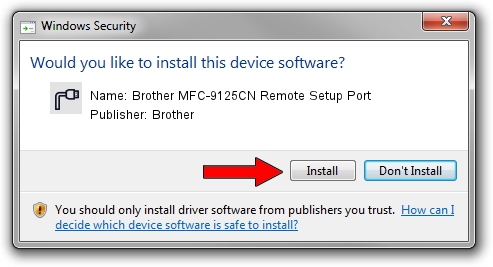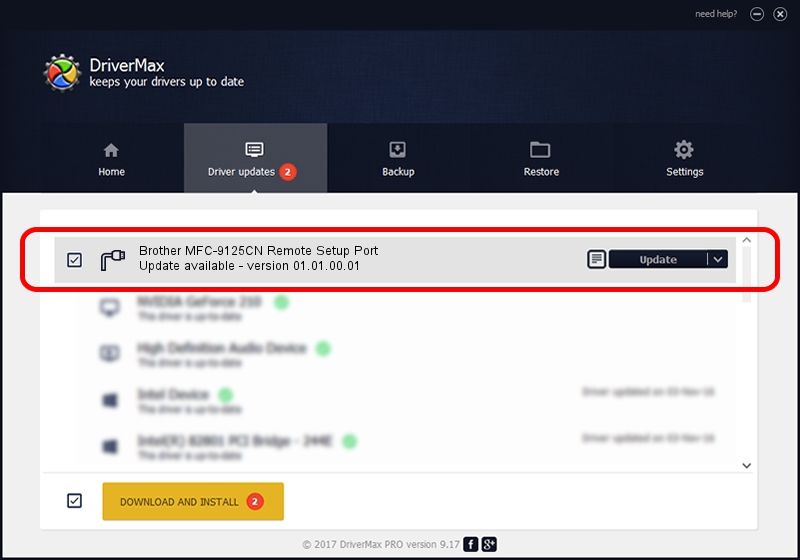Advertising seems to be blocked by your browser.
The ads help us provide this software and web site to you for free.
Please support our project by allowing our site to show ads.
Home /
Manufacturers /
Brother /
Brother MFC-9125CN Remote Setup Port /
USB/VID_04F9&PID_029E&MI_02 /
01.01.00.01 Mar 30, 2011
Brother Brother MFC-9125CN Remote Setup Port how to download and install the driver
Brother MFC-9125CN Remote Setup Port is a Ports hardware device. The developer of this driver was Brother. In order to make sure you are downloading the exact right driver the hardware id is USB/VID_04F9&PID_029E&MI_02.
1. Brother Brother MFC-9125CN Remote Setup Port - install the driver manually
- Download the driver setup file for Brother Brother MFC-9125CN Remote Setup Port driver from the location below. This download link is for the driver version 01.01.00.01 released on 2011-03-30.
- Start the driver setup file from a Windows account with the highest privileges (rights). If your User Access Control Service (UAC) is running then you will have to confirm the installation of the driver and run the setup with administrative rights.
- Follow the driver installation wizard, which should be pretty straightforward. The driver installation wizard will scan your PC for compatible devices and will install the driver.
- Shutdown and restart your computer and enjoy the fresh driver, it is as simple as that.
This driver was rated with an average of 3 stars by 66424 users.
2. How to install Brother Brother MFC-9125CN Remote Setup Port driver using DriverMax
The most important advantage of using DriverMax is that it will install the driver for you in just a few seconds and it will keep each driver up to date. How easy can you install a driver using DriverMax? Let's take a look!
- Open DriverMax and push on the yellow button that says ~SCAN FOR DRIVER UPDATES NOW~. Wait for DriverMax to analyze each driver on your computer.
- Take a look at the list of available driver updates. Search the list until you find the Brother Brother MFC-9125CN Remote Setup Port driver. Click on Update.
- Enjoy using the updated driver! :)

Jul 27 2016 4:43AM / Written by Daniel Statescu for DriverMax
follow @DanielStatescu