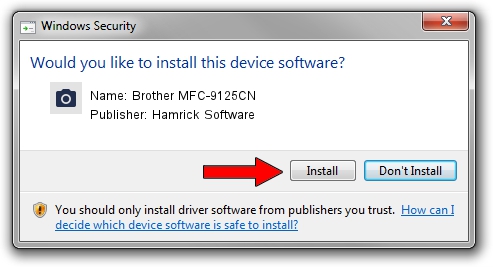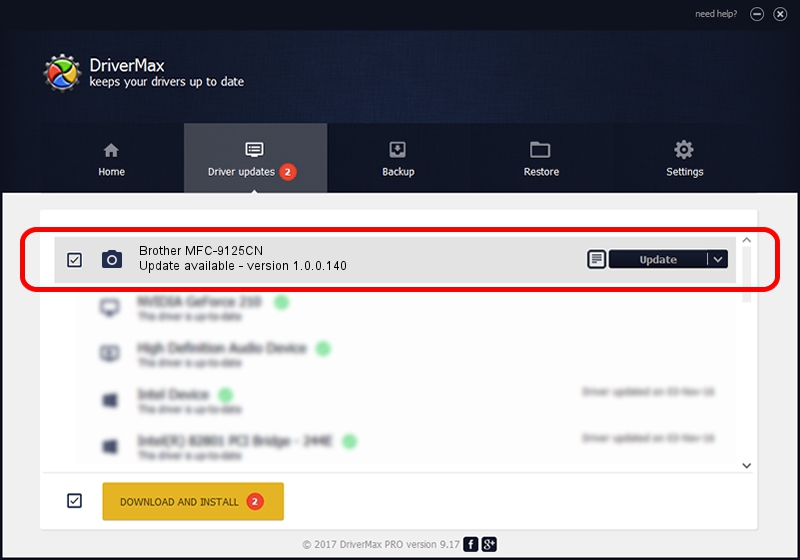Advertising seems to be blocked by your browser.
The ads help us provide this software and web site to you for free.
Please support our project by allowing our site to show ads.
Home /
Manufacturers /
Hamrick Software /
Brother MFC-9125CN /
USB/Vid_04f9&Pid_029e&MI_01 /
1.0.0.140 Aug 21, 2006
Driver for Hamrick Software Brother MFC-9125CN - downloading and installing it
Brother MFC-9125CN is a Imaging Devices hardware device. This Windows driver was developed by Hamrick Software. The hardware id of this driver is USB/Vid_04f9&Pid_029e&MI_01; this string has to match your hardware.
1. Install Hamrick Software Brother MFC-9125CN driver manually
- Download the driver setup file for Hamrick Software Brother MFC-9125CN driver from the location below. This is the download link for the driver version 1.0.0.140 dated 2006-08-21.
- Run the driver installation file from a Windows account with the highest privileges (rights). If your User Access Control (UAC) is running then you will have to confirm the installation of the driver and run the setup with administrative rights.
- Follow the driver installation wizard, which should be pretty easy to follow. The driver installation wizard will scan your PC for compatible devices and will install the driver.
- Shutdown and restart your computer and enjoy the updated driver, as you can see it was quite smple.
This driver was rated with an average of 3.5 stars by 4954 users.
2. How to use DriverMax to install Hamrick Software Brother MFC-9125CN driver
The advantage of using DriverMax is that it will install the driver for you in just a few seconds and it will keep each driver up to date, not just this one. How can you install a driver using DriverMax? Let's take a look!
- Open DriverMax and press on the yellow button named ~SCAN FOR DRIVER UPDATES NOW~. Wait for DriverMax to scan and analyze each driver on your computer.
- Take a look at the list of driver updates. Scroll the list down until you find the Hamrick Software Brother MFC-9125CN driver. Click on Update.
- That's it, you installed your first driver!

Aug 24 2024 5:15AM / Written by Dan Armano for DriverMax
follow @danarm