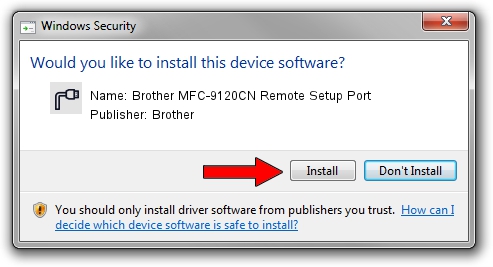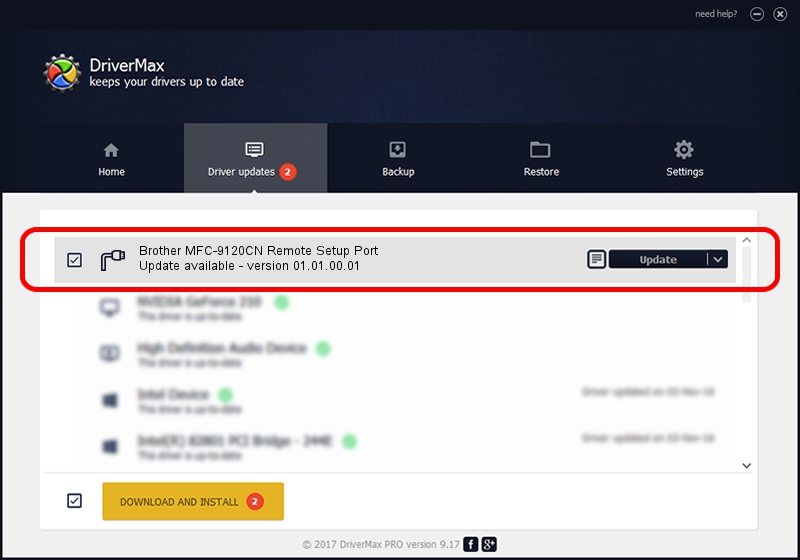Advertising seems to be blocked by your browser.
The ads help us provide this software and web site to you for free.
Please support our project by allowing our site to show ads.
Home /
Manufacturers /
Brother /
Brother MFC-9120CN Remote Setup Port /
USB/VID_04F9&PID_021D&MI_02 /
01.01.00.01 Mar 30, 2011
Brother Brother MFC-9120CN Remote Setup Port how to download and install the driver
Brother MFC-9120CN Remote Setup Port is a Ports device. This driver was developed by Brother. In order to make sure you are downloading the exact right driver the hardware id is USB/VID_04F9&PID_021D&MI_02.
1. Brother Brother MFC-9120CN Remote Setup Port - install the driver manually
- Download the driver setup file for Brother Brother MFC-9120CN Remote Setup Port driver from the link below. This is the download link for the driver version 01.01.00.01 released on 2011-03-30.
- Start the driver setup file from a Windows account with the highest privileges (rights). If your User Access Control (UAC) is running then you will have to accept of the driver and run the setup with administrative rights.
- Go through the driver installation wizard, which should be pretty easy to follow. The driver installation wizard will scan your PC for compatible devices and will install the driver.
- Restart your computer and enjoy the new driver, it is as simple as that.
This driver received an average rating of 3.4 stars out of 66316 votes.
2. Installing the Brother Brother MFC-9120CN Remote Setup Port driver using DriverMax: the easy way
The most important advantage of using DriverMax is that it will setup the driver for you in just a few seconds and it will keep each driver up to date, not just this one. How can you install a driver using DriverMax? Let's take a look!
- Start DriverMax and push on the yellow button named ~SCAN FOR DRIVER UPDATES NOW~. Wait for DriverMax to analyze each driver on your PC.
- Take a look at the list of available driver updates. Scroll the list down until you find the Brother Brother MFC-9120CN Remote Setup Port driver. Click the Update button.
- Finished installing the driver!

Jul 27 2016 4:43AM / Written by Andreea Kartman for DriverMax
follow @DeeaKartman