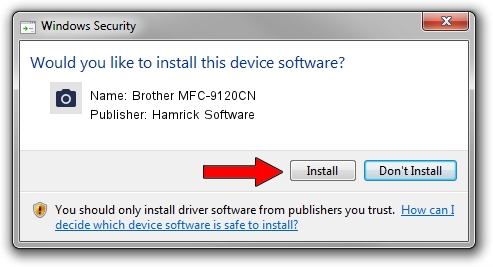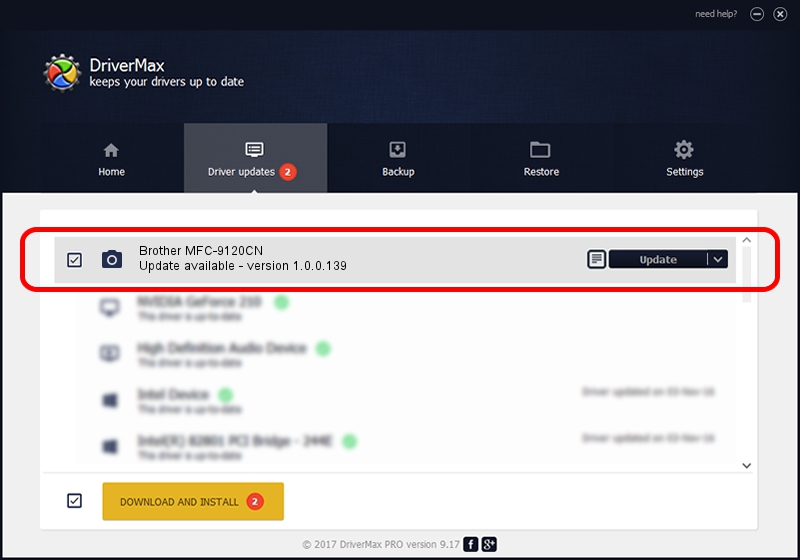Advertising seems to be blocked by your browser.
The ads help us provide this software and web site to you for free.
Please support our project by allowing our site to show ads.
Home /
Manufacturers /
Hamrick Software /
Brother MFC-9120CN /
USB/Vid_04f9&Pid_021d&MI_01 /
1.0.0.139 Aug 21, 2006
Hamrick Software Brother MFC-9120CN how to download and install the driver
Brother MFC-9120CN is a Imaging Devices hardware device. This Windows driver was developed by Hamrick Software. The hardware id of this driver is USB/Vid_04f9&Pid_021d&MI_01; this string has to match your hardware.
1. How to manually install Hamrick Software Brother MFC-9120CN driver
- Download the setup file for Hamrick Software Brother MFC-9120CN driver from the link below. This is the download link for the driver version 1.0.0.139 released on 2006-08-21.
- Run the driver installation file from a Windows account with the highest privileges (rights). If your User Access Control Service (UAC) is started then you will have to confirm the installation of the driver and run the setup with administrative rights.
- Go through the driver setup wizard, which should be pretty straightforward. The driver setup wizard will scan your PC for compatible devices and will install the driver.
- Restart your computer and enjoy the fresh driver, it is as simple as that.
This driver was rated with an average of 3.8 stars by 75781 users.
2. The easy way: using DriverMax to install Hamrick Software Brother MFC-9120CN driver
The most important advantage of using DriverMax is that it will install the driver for you in the easiest possible way and it will keep each driver up to date, not just this one. How easy can you install a driver using DriverMax? Let's see!
- Open DriverMax and click on the yellow button named ~SCAN FOR DRIVER UPDATES NOW~. Wait for DriverMax to scan and analyze each driver on your PC.
- Take a look at the list of detected driver updates. Scroll the list down until you find the Hamrick Software Brother MFC-9120CN driver. Click on Update.
- That's all, the driver is now installed!

Sep 1 2024 7:59PM / Written by Dan Armano for DriverMax
follow @danarm