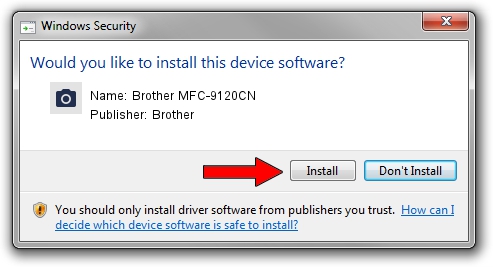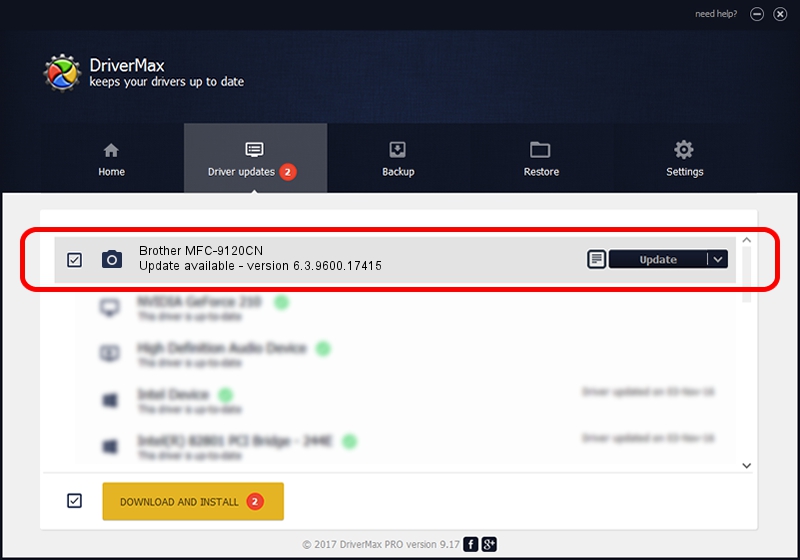Advertising seems to be blocked by your browser.
The ads help us provide this software and web site to you for free.
Please support our project by allowing our site to show ads.
Home /
Manufacturers /
Brother /
Brother MFC-9120CN /
USB/VID_04F9&PID_021D&MI_01 /
6.3.9600.17415 Jun 21, 2006
Brother Brother MFC-9120CN - two ways of downloading and installing the driver
Brother MFC-9120CN is a Imaging Devices hardware device. The Windows version of this driver was developed by Brother. The hardware id of this driver is USB/VID_04F9&PID_021D&MI_01; this string has to match your hardware.
1. Brother Brother MFC-9120CN - install the driver manually
- Download the setup file for Brother Brother MFC-9120CN driver from the location below. This download link is for the driver version 6.3.9600.17415 dated 2006-06-21.
- Run the driver installation file from a Windows account with administrative rights. If your User Access Control (UAC) is running then you will have to accept of the driver and run the setup with administrative rights.
- Go through the driver installation wizard, which should be quite straightforward. The driver installation wizard will analyze your PC for compatible devices and will install the driver.
- Shutdown and restart your computer and enjoy the updated driver, it is as simple as that.
Driver rating 3.5 stars out of 12538 votes.
2. How to install Brother Brother MFC-9120CN driver using DriverMax
The advantage of using DriverMax is that it will install the driver for you in just a few seconds and it will keep each driver up to date, not just this one. How can you install a driver using DriverMax? Let's see!
- Start DriverMax and push on the yellow button that says ~SCAN FOR DRIVER UPDATES NOW~. Wait for DriverMax to scan and analyze each driver on your PC.
- Take a look at the list of detected driver updates. Search the list until you find the Brother Brother MFC-9120CN driver. Click the Update button.
- Enjoy using the updated driver! :)

Jun 20 2016 12:48PM / Written by Andreea Kartman for DriverMax
follow @DeeaKartman