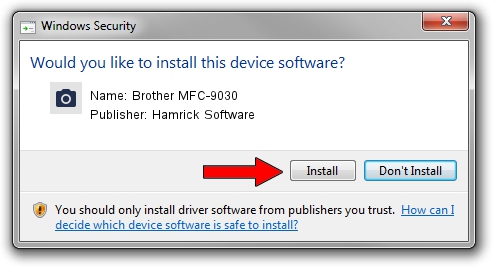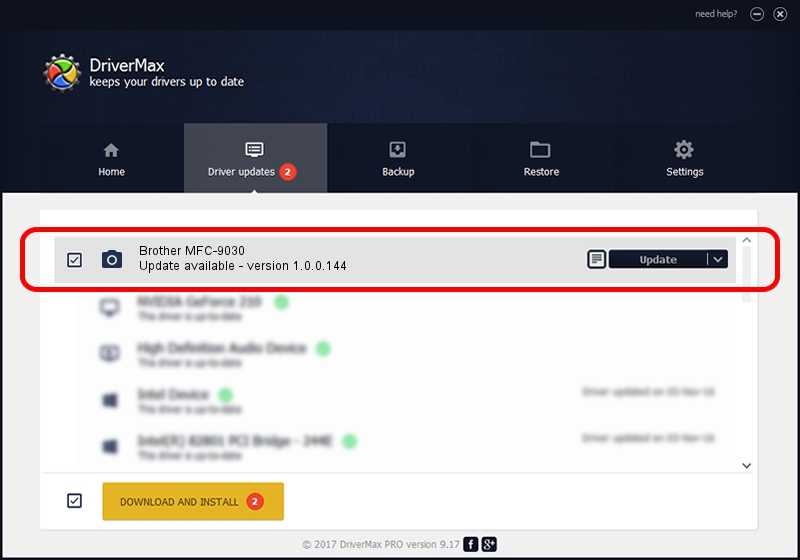Advertising seems to be blocked by your browser.
The ads help us provide this software and web site to you for free.
Please support our project by allowing our site to show ads.
Home /
Manufacturers /
Hamrick Software /
Brother MFC-9030 /
USB/Vid_04f9&Pid_012b&MI_01 /
1.0.0.144 Aug 21, 2006
Hamrick Software Brother MFC-9030 how to download and install the driver
Brother MFC-9030 is a Imaging Devices hardware device. This driver was developed by Hamrick Software. The hardware id of this driver is USB/Vid_04f9&Pid_012b&MI_01.
1. Install Hamrick Software Brother MFC-9030 driver manually
- Download the driver setup file for Hamrick Software Brother MFC-9030 driver from the link below. This is the download link for the driver version 1.0.0.144 dated 2006-08-21.
- Start the driver setup file from a Windows account with administrative rights. If your User Access Control (UAC) is running then you will have to confirm the installation of the driver and run the setup with administrative rights.
- Go through the driver setup wizard, which should be pretty straightforward. The driver setup wizard will scan your PC for compatible devices and will install the driver.
- Restart your computer and enjoy the fresh driver, as you can see it was quite smple.
This driver was installed by many users and received an average rating of 3 stars out of 54409 votes.
2. Using DriverMax to install Hamrick Software Brother MFC-9030 driver
The advantage of using DriverMax is that it will install the driver for you in the easiest possible way and it will keep each driver up to date. How can you install a driver using DriverMax? Let's take a look!
- Start DriverMax and click on the yellow button named ~SCAN FOR DRIVER UPDATES NOW~. Wait for DriverMax to scan and analyze each driver on your PC.
- Take a look at the list of driver updates. Search the list until you find the Hamrick Software Brother MFC-9030 driver. Click the Update button.
- That's it, you installed your first driver!

Sep 13 2024 1:12AM / Written by Daniel Statescu for DriverMax
follow @DanielStatescu