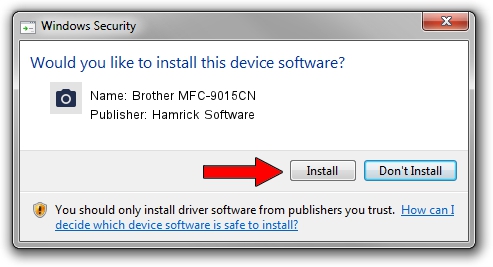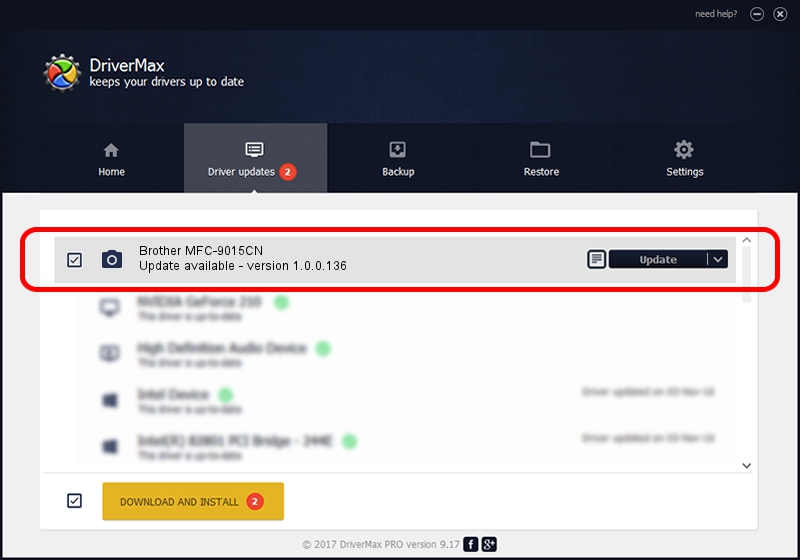Advertising seems to be blocked by your browser.
The ads help us provide this software and web site to you for free.
Please support our project by allowing our site to show ads.
Home /
Manufacturers /
Hamrick Software /
Brother MFC-9015CN /
USB/Vid_04f9&Pid_02a2&MI_01 /
1.0.0.136 Aug 21, 2006
Hamrick Software Brother MFC-9015CN - two ways of downloading and installing the driver
Brother MFC-9015CN is a Imaging Devices device. The Windows version of this driver was developed by Hamrick Software. In order to make sure you are downloading the exact right driver the hardware id is USB/Vid_04f9&Pid_02a2&MI_01.
1. Manually install Hamrick Software Brother MFC-9015CN driver
- Download the setup file for Hamrick Software Brother MFC-9015CN driver from the link below. This download link is for the driver version 1.0.0.136 released on 2006-08-21.
- Run the driver installation file from a Windows account with administrative rights. If your UAC (User Access Control) is enabled then you will have to accept of the driver and run the setup with administrative rights.
- Follow the driver setup wizard, which should be quite straightforward. The driver setup wizard will scan your PC for compatible devices and will install the driver.
- Shutdown and restart your computer and enjoy the new driver, it is as simple as that.
This driver was installed by many users and received an average rating of 3.5 stars out of 13338 votes.
2. How to use DriverMax to install Hamrick Software Brother MFC-9015CN driver
The advantage of using DriverMax is that it will install the driver for you in just a few seconds and it will keep each driver up to date. How easy can you install a driver using DriverMax? Let's take a look!
- Start DriverMax and press on the yellow button named ~SCAN FOR DRIVER UPDATES NOW~. Wait for DriverMax to analyze each driver on your PC.
- Take a look at the list of available driver updates. Scroll the list down until you find the Hamrick Software Brother MFC-9015CN driver. Click the Update button.
- Finished installing the driver!

Sep 15 2024 4:44AM / Written by Andreea Kartman for DriverMax
follow @DeeaKartman