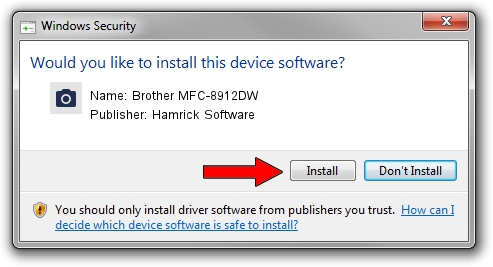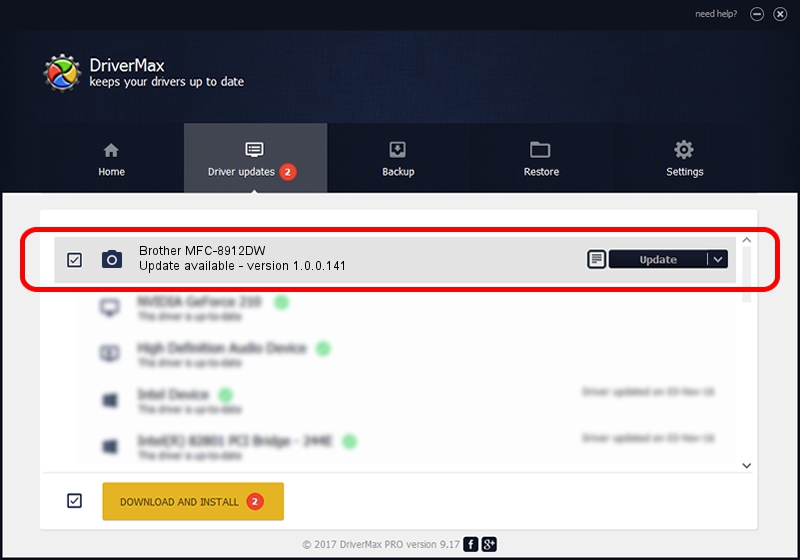Advertising seems to be blocked by your browser.
The ads help us provide this software and web site to you for free.
Please support our project by allowing our site to show ads.
Home /
Manufacturers /
Hamrick Software /
Brother MFC-8912DW /
USB/Vid_04f9&Pid_02ba&MI_01 /
1.0.0.141 Aug 21, 2006
Driver for Hamrick Software Brother MFC-8912DW - downloading and installing it
Brother MFC-8912DW is a Imaging Devices device. This Windows driver was developed by Hamrick Software. The hardware id of this driver is USB/Vid_04f9&Pid_02ba&MI_01; this string has to match your hardware.
1. Hamrick Software Brother MFC-8912DW driver - how to install it manually
- You can download from the link below the driver setup file for the Hamrick Software Brother MFC-8912DW driver. The archive contains version 1.0.0.141 dated 2006-08-21 of the driver.
- Run the driver installer file from a user account with administrative rights. If your UAC (User Access Control) is enabled please accept of the driver and run the setup with administrative rights.
- Go through the driver setup wizard, which will guide you; it should be pretty easy to follow. The driver setup wizard will scan your computer and will install the right driver.
- When the operation finishes restart your computer in order to use the updated driver. As you can see it was quite smple to install a Windows driver!
This driver received an average rating of 3 stars out of 42097 votes.
2. Using DriverMax to install Hamrick Software Brother MFC-8912DW driver
The advantage of using DriverMax is that it will setup the driver for you in the easiest possible way and it will keep each driver up to date. How easy can you install a driver with DriverMax? Let's follow a few steps!
- Open DriverMax and push on the yellow button that says ~SCAN FOR DRIVER UPDATES NOW~. Wait for DriverMax to analyze each driver on your computer.
- Take a look at the list of available driver updates. Scroll the list down until you locate the Hamrick Software Brother MFC-8912DW driver. Click the Update button.
- That's all, the driver is now installed!

Aug 30 2024 2:26AM / Written by Daniel Statescu for DriverMax
follow @DanielStatescu