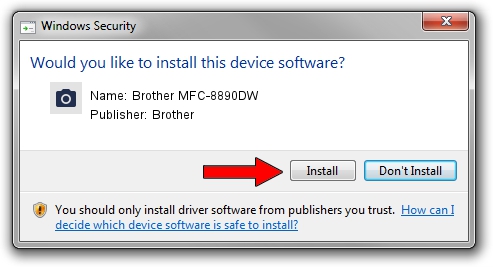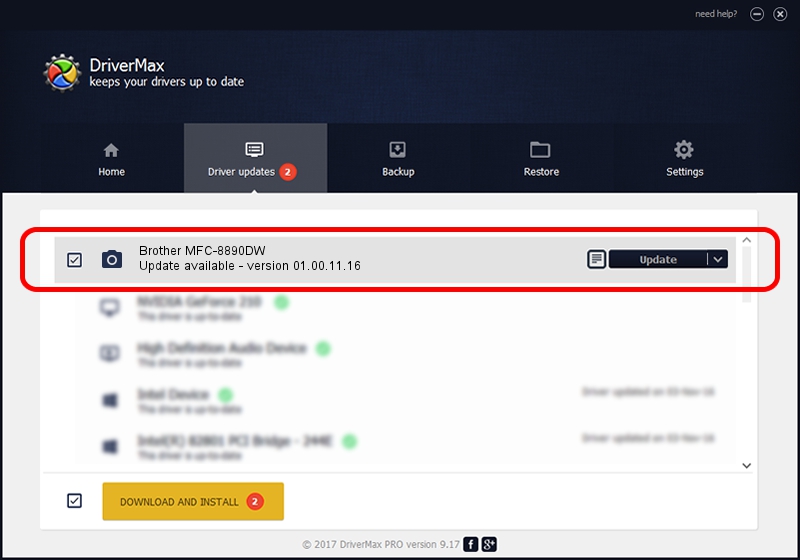Advertising seems to be blocked by your browser.
The ads help us provide this software and web site to you for free.
Please support our project by allowing our site to show ads.
Home /
Manufacturers /
Brother /
Brother MFC-8890DW /
USB/VID_04F9&PID_0215&MI_01 /
01.00.11.16 Dec 23, 2010
Brother Brother MFC-8890DW - two ways of downloading and installing the driver
Brother MFC-8890DW is a Imaging Devices hardware device. This Windows driver was developed by Brother. In order to make sure you are downloading the exact right driver the hardware id is USB/VID_04F9&PID_0215&MI_01.
1. Install Brother Brother MFC-8890DW driver manually
- You can download from the link below the driver setup file for the Brother Brother MFC-8890DW driver. The archive contains version 01.00.11.16 dated 2010-12-23 of the driver.
- Run the driver installer file from a user account with the highest privileges (rights). If your User Access Control Service (UAC) is started please confirm the installation of the driver and run the setup with administrative rights.
- Follow the driver setup wizard, which will guide you; it should be pretty easy to follow. The driver setup wizard will scan your PC and will install the right driver.
- When the operation finishes restart your PC in order to use the updated driver. As you can see it was quite smple to install a Windows driver!
This driver was installed by many users and received an average rating of 3.2 stars out of 77531 votes.
2. Installing the Brother Brother MFC-8890DW driver using DriverMax: the easy way
The advantage of using DriverMax is that it will install the driver for you in just a few seconds and it will keep each driver up to date, not just this one. How can you install a driver using DriverMax? Let's see!
- Open DriverMax and press on the yellow button named ~SCAN FOR DRIVER UPDATES NOW~. Wait for DriverMax to scan and analyze each driver on your computer.
- Take a look at the list of driver updates. Search the list until you find the Brother Brother MFC-8890DW driver. Click the Update button.
- That's all, the driver is now installed!

Jul 25 2016 11:41AM / Written by Daniel Statescu for DriverMax
follow @DanielStatescu