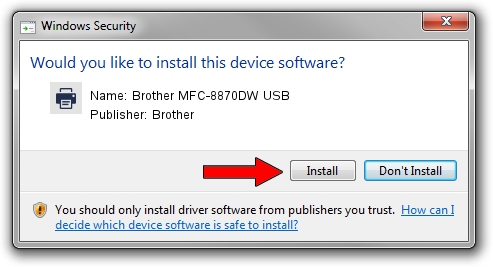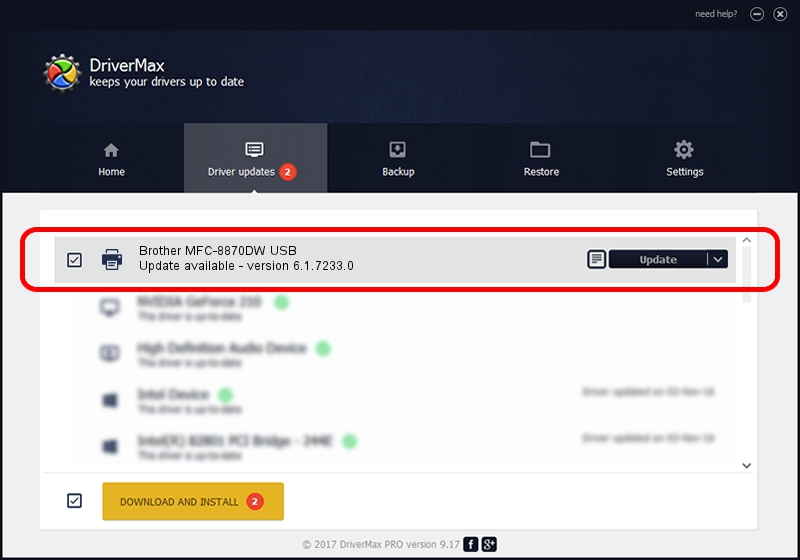Advertising seems to be blocked by your browser.
The ads help us provide this software and web site to you for free.
Please support our project by allowing our site to show ads.
Home /
Manufacturers /
Brother /
Brother MFC-8870DW USB /
Brother_MFC-8870DW_USB /
6.1.7233.0 Jun 21, 2006
Brother Brother MFC-8870DW USB - two ways of downloading and installing the driver
Brother MFC-8870DW USB is a Printer device. The Windows version of this driver was developed by Brother. Brother_MFC-8870DW_USB is the matching hardware id of this device.
1. Manually install Brother Brother MFC-8870DW USB driver
- Download the setup file for Brother Brother MFC-8870DW USB driver from the link below. This is the download link for the driver version 6.1.7233.0 dated 2006-06-21.
- Run the driver setup file from a Windows account with the highest privileges (rights). If your User Access Control Service (UAC) is started then you will have to accept of the driver and run the setup with administrative rights.
- Go through the driver installation wizard, which should be pretty straightforward. The driver installation wizard will analyze your PC for compatible devices and will install the driver.
- Restart your PC and enjoy the fresh driver, as you can see it was quite smple.
Download size of the driver: 6235183 bytes (5.95 MB)
This driver received an average rating of 3.9 stars out of 11713 votes.
This driver is compatible with the following versions of Windows:
- This driver works on Windows 2000 32 bits
- This driver works on Windows Server 2003 32 bits
- This driver works on Windows XP 32 bits
- This driver works on Windows Vista 32 bits
- This driver works on Windows 7 32 bits
- This driver works on Windows 8 32 bits
- This driver works on Windows 8.1 32 bits
- This driver works on Windows 10 32 bits
- This driver works on Windows 11 32 bits
2. The easy way: using DriverMax to install Brother Brother MFC-8870DW USB driver
The advantage of using DriverMax is that it will install the driver for you in the easiest possible way and it will keep each driver up to date. How easy can you install a driver using DriverMax? Let's take a look!
- Start DriverMax and click on the yellow button that says ~SCAN FOR DRIVER UPDATES NOW~. Wait for DriverMax to analyze each driver on your computer.
- Take a look at the list of driver updates. Scroll the list down until you locate the Brother Brother MFC-8870DW USB driver. Click the Update button.
- Finished installing the driver!

Jul 7 2016 3:31AM / Written by Dan Armano for DriverMax
follow @danarm