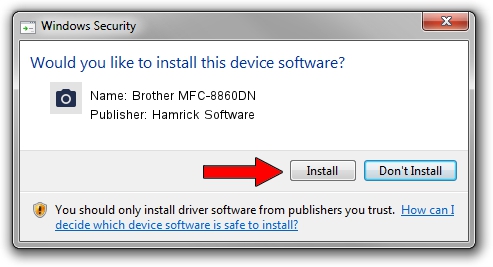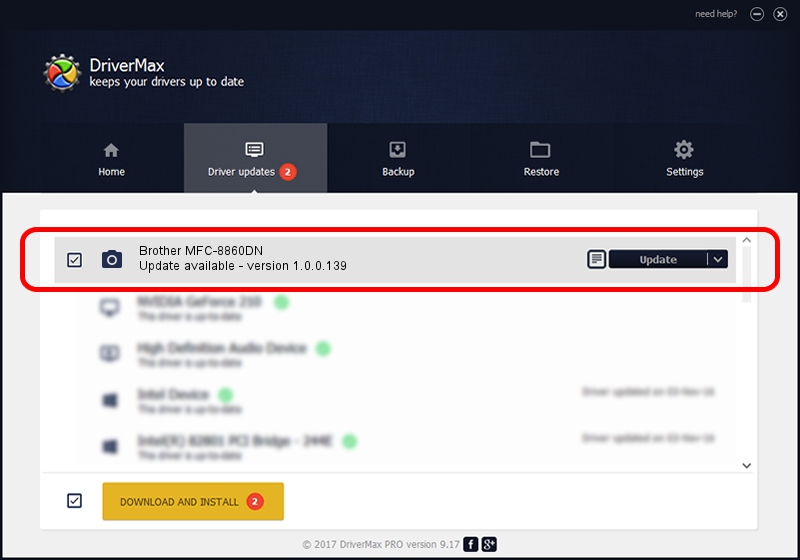Advertising seems to be blocked by your browser.
The ads help us provide this software and web site to you for free.
Please support our project by allowing our site to show ads.
Home /
Manufacturers /
Hamrick Software /
Brother MFC-8860DN /
USB/Vid_04f9&Pid_01a6&MI_01 /
1.0.0.139 Aug 21, 2006
Hamrick Software Brother MFC-8860DN how to download and install the driver
Brother MFC-8860DN is a Imaging Devices hardware device. The Windows version of this driver was developed by Hamrick Software. The hardware id of this driver is USB/Vid_04f9&Pid_01a6&MI_01; this string has to match your hardware.
1. Hamrick Software Brother MFC-8860DN driver - how to install it manually
- Download the setup file for Hamrick Software Brother MFC-8860DN driver from the location below. This download link is for the driver version 1.0.0.139 dated 2006-08-21.
- Start the driver setup file from a Windows account with administrative rights. If your User Access Control (UAC) is running then you will have to confirm the installation of the driver and run the setup with administrative rights.
- Follow the driver installation wizard, which should be quite straightforward. The driver installation wizard will scan your PC for compatible devices and will install the driver.
- Restart your computer and enjoy the updated driver, it is as simple as that.
Driver rating 3.2 stars out of 14245 votes.
2. How to use DriverMax to install Hamrick Software Brother MFC-8860DN driver
The advantage of using DriverMax is that it will setup the driver for you in just a few seconds and it will keep each driver up to date, not just this one. How can you install a driver using DriverMax? Let's take a look!
- Start DriverMax and push on the yellow button that says ~SCAN FOR DRIVER UPDATES NOW~. Wait for DriverMax to analyze each driver on your computer.
- Take a look at the list of available driver updates. Scroll the list down until you find the Hamrick Software Brother MFC-8860DN driver. Click on Update.
- Finished installing the driver!

Sep 2 2024 9:47AM / Written by Daniel Statescu for DriverMax
follow @DanielStatescu