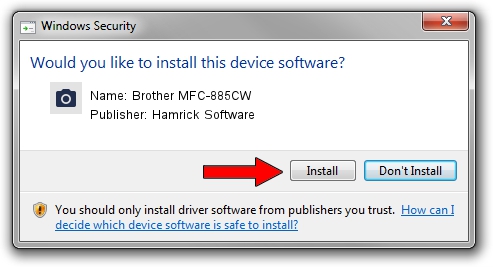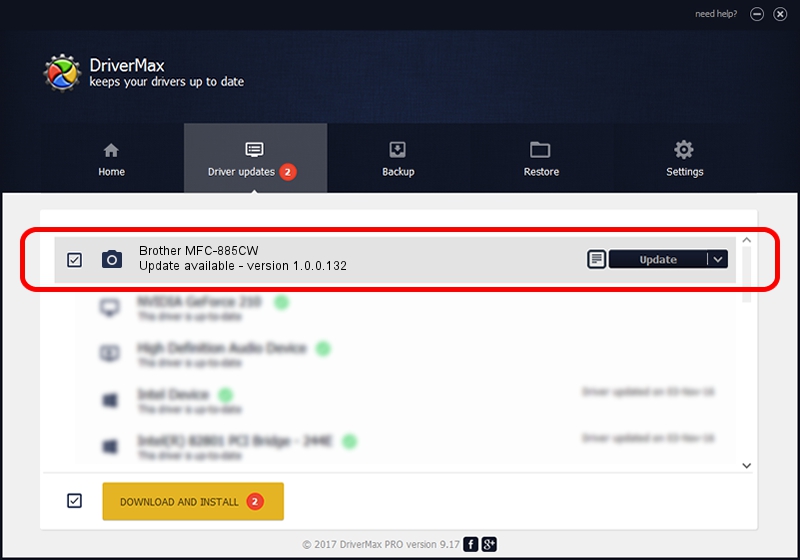Advertising seems to be blocked by your browser.
The ads help us provide this software and web site to you for free.
Please support our project by allowing our site to show ads.
Home /
Manufacturers /
Hamrick Software /
Brother MFC-885CW /
USB/Vid_04f9&Pid_01da&MI_01 /
1.0.0.132 Aug 21, 2006
Hamrick Software Brother MFC-885CW how to download and install the driver
Brother MFC-885CW is a Imaging Devices device. This Windows driver was developed by Hamrick Software. The hardware id of this driver is USB/Vid_04f9&Pid_01da&MI_01.
1. Install Hamrick Software Brother MFC-885CW driver manually
- Download the setup file for Hamrick Software Brother MFC-885CW driver from the location below. This download link is for the driver version 1.0.0.132 released on 2006-08-21.
- Start the driver setup file from a Windows account with the highest privileges (rights). If your User Access Control (UAC) is started then you will have to confirm the installation of the driver and run the setup with administrative rights.
- Follow the driver setup wizard, which should be pretty easy to follow. The driver setup wizard will analyze your PC for compatible devices and will install the driver.
- Shutdown and restart your PC and enjoy the fresh driver, it is as simple as that.
This driver was rated with an average of 3.7 stars by 26855 users.
2. How to install Hamrick Software Brother MFC-885CW driver using DriverMax
The advantage of using DriverMax is that it will setup the driver for you in just a few seconds and it will keep each driver up to date. How can you install a driver with DriverMax? Let's follow a few steps!
- Start DriverMax and press on the yellow button that says ~SCAN FOR DRIVER UPDATES NOW~. Wait for DriverMax to scan and analyze each driver on your computer.
- Take a look at the list of driver updates. Search the list until you find the Hamrick Software Brother MFC-885CW driver. Click the Update button.
- That's it, you installed your first driver!

Sep 8 2024 9:28PM / Written by Dan Armano for DriverMax
follow @danarm