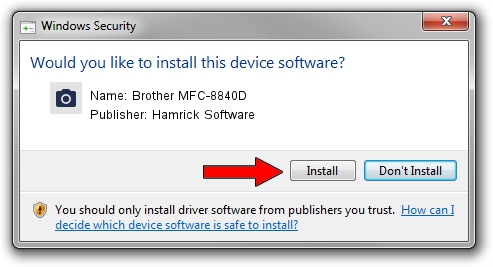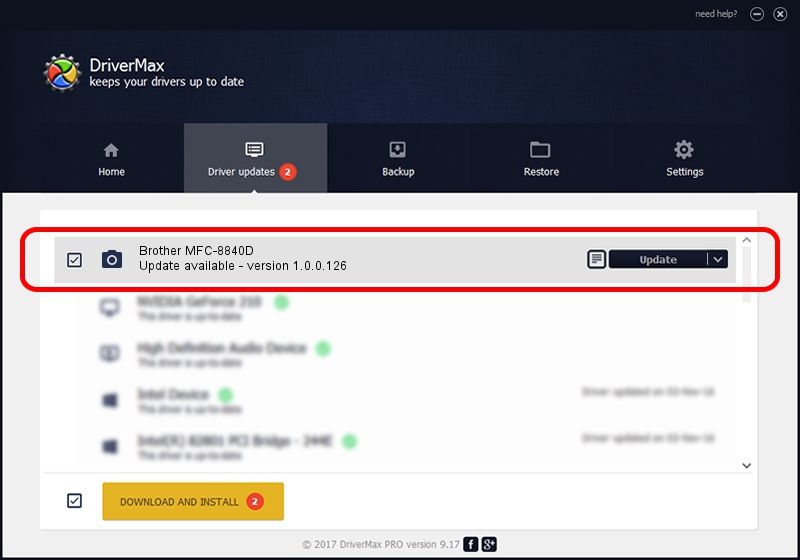Advertising seems to be blocked by your browser.
The ads help us provide this software and web site to you for free.
Please support our project by allowing our site to show ads.
Home /
Manufacturers /
Hamrick Software /
Brother MFC-8840D /
USB/Vid_04f9&Pid_0160&MI_01 /
1.0.0.126 Aug 21, 2006
Driver for Hamrick Software Brother MFC-8840D - downloading and installing it
Brother MFC-8840D is a Imaging Devices hardware device. The Windows version of this driver was developed by Hamrick Software. The hardware id of this driver is USB/Vid_04f9&Pid_0160&MI_01.
1. Manually install Hamrick Software Brother MFC-8840D driver
- Download the driver setup file for Hamrick Software Brother MFC-8840D driver from the link below. This is the download link for the driver version 1.0.0.126 dated 2006-08-21.
- Run the driver installation file from a Windows account with the highest privileges (rights). If your UAC (User Access Control) is running then you will have to confirm the installation of the driver and run the setup with administrative rights.
- Go through the driver installation wizard, which should be quite easy to follow. The driver installation wizard will analyze your PC for compatible devices and will install the driver.
- Restart your computer and enjoy the fresh driver, it is as simple as that.
This driver was rated with an average of 3.9 stars by 86350 users.
2. The easy way: using DriverMax to install Hamrick Software Brother MFC-8840D driver
The most important advantage of using DriverMax is that it will setup the driver for you in the easiest possible way and it will keep each driver up to date, not just this one. How easy can you install a driver with DriverMax? Let's see!
- Open DriverMax and click on the yellow button that says ~SCAN FOR DRIVER UPDATES NOW~. Wait for DriverMax to scan and analyze each driver on your computer.
- Take a look at the list of driver updates. Search the list until you locate the Hamrick Software Brother MFC-8840D driver. Click on Update.
- Finished installing the driver!

Aug 29 2024 5:28AM / Written by Dan Armano for DriverMax
follow @danarm