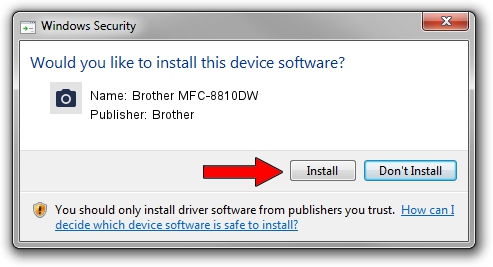Advertising seems to be blocked by your browser.
The ads help us provide this software and web site to you for free.
Please support our project by allowing our site to show ads.
Home /
Manufacturers /
Brother /
Brother MFC-8810DW /
USB/VID_04F9&PID_02D4&MI_01 /
6.3.9600.16384 Jun 21, 2006
Brother Brother MFC-8810DW - two ways of downloading and installing the driver
Brother MFC-8810DW is a Imaging Devices hardware device. The Windows version of this driver was developed by Brother. In order to make sure you are downloading the exact right driver the hardware id is USB/VID_04F9&PID_02D4&MI_01.
1. Brother Brother MFC-8810DW - install the driver manually
- Download the driver setup file for Brother Brother MFC-8810DW driver from the location below. This is the download link for the driver version 6.3.9600.16384 released on 2006-06-21.
- Run the driver setup file from a Windows account with administrative rights. If your User Access Control Service (UAC) is started then you will have to confirm the installation of the driver and run the setup with administrative rights.
- Go through the driver setup wizard, which should be quite straightforward. The driver setup wizard will analyze your PC for compatible devices and will install the driver.
- Restart your computer and enjoy the new driver, it is as simple as that.
This driver was installed by many users and received an average rating of 3.8 stars out of 17622 votes.
2. Installing the Brother Brother MFC-8810DW driver using DriverMax: the easy way
The advantage of using DriverMax is that it will setup the driver for you in the easiest possible way and it will keep each driver up to date, not just this one. How easy can you install a driver using DriverMax? Let's follow a few steps!
- Start DriverMax and press on the yellow button that says ~SCAN FOR DRIVER UPDATES NOW~. Wait for DriverMax to analyze each driver on your PC.
- Take a look at the list of driver updates. Scroll the list down until you find the Brother Brother MFC-8810DW driver. Click the Update button.
- Finished installing the driver!

Jul 25 2016 3:12PM / Written by Andreea Kartman for DriverMax
follow @DeeaKartman