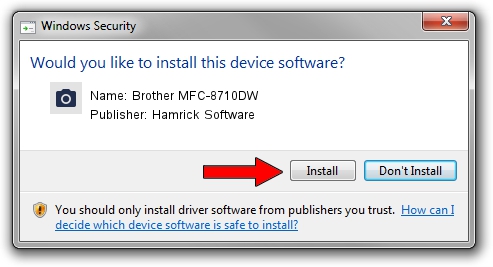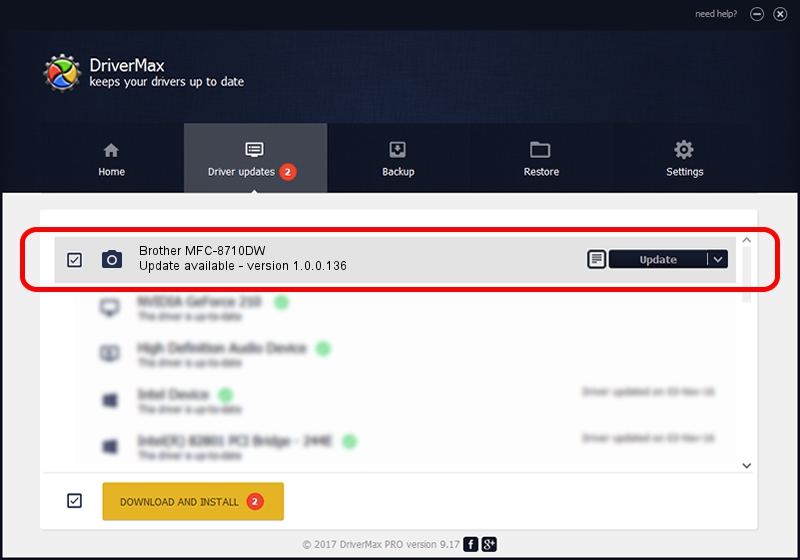Advertising seems to be blocked by your browser.
The ads help us provide this software and web site to you for free.
Please support our project by allowing our site to show ads.
Home /
Manufacturers /
Hamrick Software /
Brother MFC-8710DW /
USB/Vid_04f9&Pid_02cb&MI_01 /
1.0.0.136 Aug 21, 2006
Driver for Hamrick Software Brother MFC-8710DW - downloading and installing it
Brother MFC-8710DW is a Imaging Devices device. This driver was developed by Hamrick Software. The hardware id of this driver is USB/Vid_04f9&Pid_02cb&MI_01; this string has to match your hardware.
1. Manually install Hamrick Software Brother MFC-8710DW driver
- Download the driver setup file for Hamrick Software Brother MFC-8710DW driver from the link below. This download link is for the driver version 1.0.0.136 dated 2006-08-21.
- Start the driver installation file from a Windows account with the highest privileges (rights). If your User Access Control (UAC) is started then you will have to accept of the driver and run the setup with administrative rights.
- Go through the driver installation wizard, which should be quite straightforward. The driver installation wizard will scan your PC for compatible devices and will install the driver.
- Restart your computer and enjoy the updated driver, it is as simple as that.
Driver rating 3.3 stars out of 12945 votes.
2. How to use DriverMax to install Hamrick Software Brother MFC-8710DW driver
The advantage of using DriverMax is that it will install the driver for you in the easiest possible way and it will keep each driver up to date. How can you install a driver using DriverMax? Let's follow a few steps!
- Start DriverMax and click on the yellow button named ~SCAN FOR DRIVER UPDATES NOW~. Wait for DriverMax to analyze each driver on your PC.
- Take a look at the list of driver updates. Scroll the list down until you find the Hamrick Software Brother MFC-8710DW driver. Click the Update button.
- Enjoy using the updated driver! :)

Sep 15 2024 4:52AM / Written by Andreea Kartman for DriverMax
follow @DeeaKartman