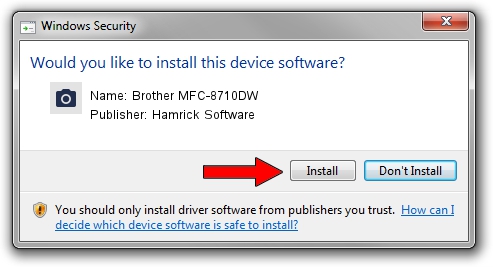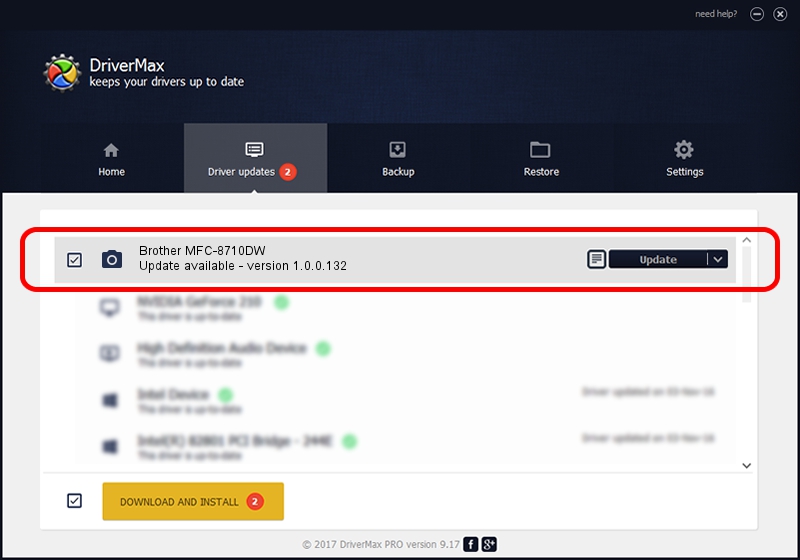Advertising seems to be blocked by your browser.
The ads help us provide this software and web site to you for free.
Please support our project by allowing our site to show ads.
Home /
Manufacturers /
Hamrick Software /
Brother MFC-8710DW /
USB/Vid_04f9&Pid_02cb&MI_01 /
1.0.0.132 Aug 21, 2006
Hamrick Software Brother MFC-8710DW - two ways of downloading and installing the driver
Brother MFC-8710DW is a Imaging Devices hardware device. The Windows version of this driver was developed by Hamrick Software. The hardware id of this driver is USB/Vid_04f9&Pid_02cb&MI_01.
1. How to manually install Hamrick Software Brother MFC-8710DW driver
- Download the setup file for Hamrick Software Brother MFC-8710DW driver from the location below. This download link is for the driver version 1.0.0.132 released on 2006-08-21.
- Start the driver installation file from a Windows account with administrative rights. If your User Access Control Service (UAC) is enabled then you will have to confirm the installation of the driver and run the setup with administrative rights.
- Follow the driver setup wizard, which should be pretty easy to follow. The driver setup wizard will analyze your PC for compatible devices and will install the driver.
- Restart your PC and enjoy the updated driver, it is as simple as that.
This driver received an average rating of 3.2 stars out of 24526 votes.
2. Installing the Hamrick Software Brother MFC-8710DW driver using DriverMax: the easy way
The advantage of using DriverMax is that it will install the driver for you in the easiest possible way and it will keep each driver up to date. How can you install a driver with DriverMax? Let's see!
- Open DriverMax and press on the yellow button that says ~SCAN FOR DRIVER UPDATES NOW~. Wait for DriverMax to analyze each driver on your PC.
- Take a look at the list of available driver updates. Scroll the list down until you find the Hamrick Software Brother MFC-8710DW driver. Click the Update button.
- Finished installing the driver!