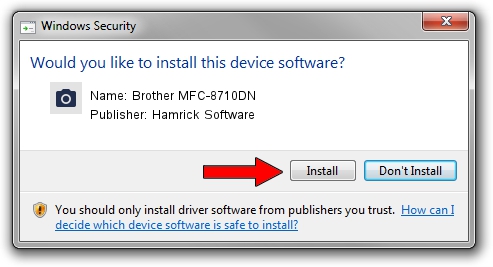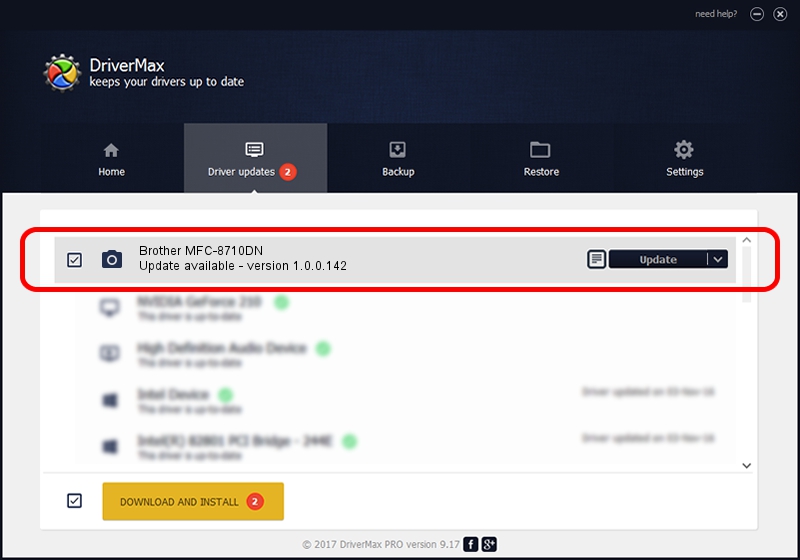Advertising seems to be blocked by your browser.
The ads help us provide this software and web site to you for free.
Please support our project by allowing our site to show ads.
Home /
Manufacturers /
Hamrick Software /
Brother MFC-8710DN /
USB/Vid_04f9&Pid_0297&MI_01 /
1.0.0.142 Aug 21, 2006
Driver for Hamrick Software Brother MFC-8710DN - downloading and installing it
Brother MFC-8710DN is a Imaging Devices device. The developer of this driver was Hamrick Software. In order to make sure you are downloading the exact right driver the hardware id is USB/Vid_04f9&Pid_0297&MI_01.
1. Install Hamrick Software Brother MFC-8710DN driver manually
- You can download from the link below the driver installer file for the Hamrick Software Brother MFC-8710DN driver. The archive contains version 1.0.0.142 dated 2006-08-21 of the driver.
- Run the driver installer file from a user account with the highest privileges (rights). If your User Access Control (UAC) is enabled please confirm the installation of the driver and run the setup with administrative rights.
- Follow the driver setup wizard, which will guide you; it should be quite easy to follow. The driver setup wizard will analyze your computer and will install the right driver.
- When the operation finishes shutdown and restart your PC in order to use the updated driver. It is as simple as that to install a Windows driver!
This driver was rated with an average of 3.5 stars by 79096 users.
2. The easy way: using DriverMax to install Hamrick Software Brother MFC-8710DN driver
The most important advantage of using DriverMax is that it will setup the driver for you in the easiest possible way and it will keep each driver up to date. How easy can you install a driver using DriverMax? Let's see!
- Open DriverMax and press on the yellow button named ~SCAN FOR DRIVER UPDATES NOW~. Wait for DriverMax to analyze each driver on your PC.
- Take a look at the list of detected driver updates. Scroll the list down until you locate the Hamrick Software Brother MFC-8710DN driver. Click on Update.
- Finished installing the driver!

Sep 9 2024 6:26PM / Written by Andreea Kartman for DriverMax
follow @DeeaKartman