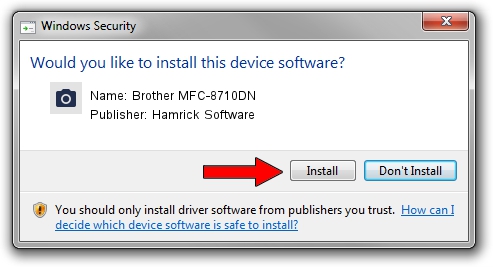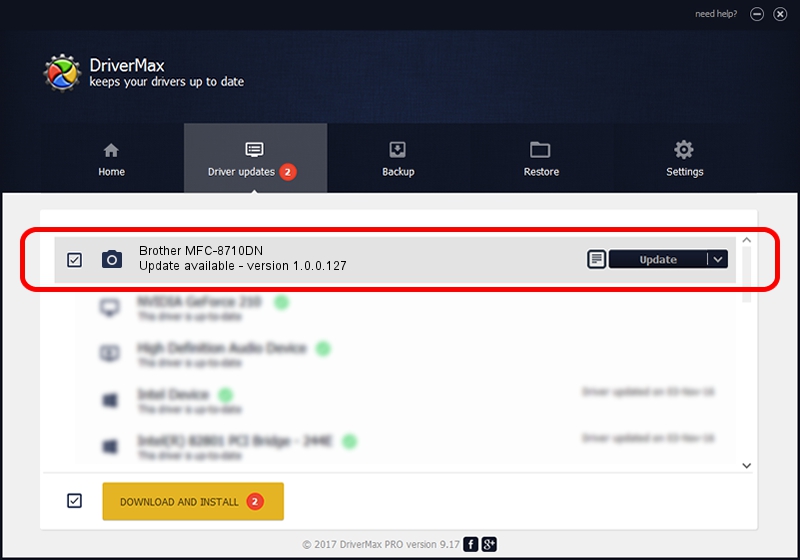Advertising seems to be blocked by your browser.
The ads help us provide this software and web site to you for free.
Please support our project by allowing our site to show ads.
Home /
Manufacturers /
Hamrick Software /
Brother MFC-8710DN /
USB/Vid_04f9&Pid_0297&MI_01 /
1.0.0.127 Aug 21, 2006
Hamrick Software Brother MFC-8710DN driver download and installation
Brother MFC-8710DN is a Imaging Devices device. This Windows driver was developed by Hamrick Software. USB/Vid_04f9&Pid_0297&MI_01 is the matching hardware id of this device.
1. Hamrick Software Brother MFC-8710DN - install the driver manually
- Download the setup file for Hamrick Software Brother MFC-8710DN driver from the link below. This is the download link for the driver version 1.0.0.127 dated 2006-08-21.
- Start the driver installation file from a Windows account with the highest privileges (rights). If your UAC (User Access Control) is enabled then you will have to accept of the driver and run the setup with administrative rights.
- Follow the driver installation wizard, which should be pretty easy to follow. The driver installation wizard will analyze your PC for compatible devices and will install the driver.
- Restart your computer and enjoy the new driver, as you can see it was quite smple.
This driver received an average rating of 3.9 stars out of 58007 votes.
2. How to use DriverMax to install Hamrick Software Brother MFC-8710DN driver
The advantage of using DriverMax is that it will install the driver for you in just a few seconds and it will keep each driver up to date. How easy can you install a driver using DriverMax? Let's see!
- Open DriverMax and press on the yellow button that says ~SCAN FOR DRIVER UPDATES NOW~. Wait for DriverMax to analyze each driver on your computer.
- Take a look at the list of detected driver updates. Search the list until you locate the Hamrick Software Brother MFC-8710DN driver. Click on Update.
- That's it, you installed your first driver!

Sep 10 2024 8:15AM / Written by Andreea Kartman for DriverMax
follow @DeeaKartman