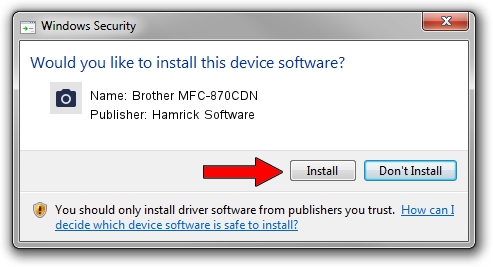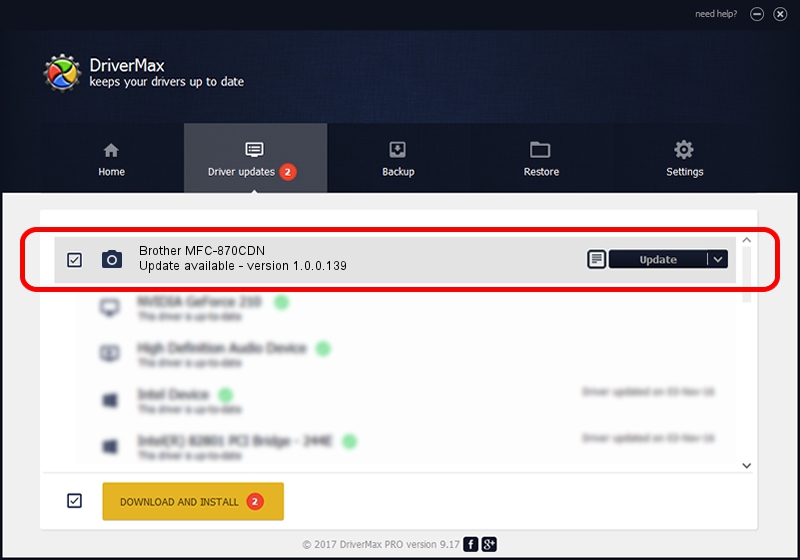Advertising seems to be blocked by your browser.
The ads help us provide this software and web site to you for free.
Please support our project by allowing our site to show ads.
Home /
Manufacturers /
Hamrick Software /
Brother MFC-870CDN /
USB/Vid_04f9&Pid_01dd&MI_01 /
1.0.0.139 Aug 21, 2006
Download and install Hamrick Software Brother MFC-870CDN driver
Brother MFC-870CDN is a Imaging Devices hardware device. The Windows version of this driver was developed by Hamrick Software. The hardware id of this driver is USB/Vid_04f9&Pid_01dd&MI_01; this string has to match your hardware.
1. How to manually install Hamrick Software Brother MFC-870CDN driver
- You can download from the link below the driver setup file for the Hamrick Software Brother MFC-870CDN driver. The archive contains version 1.0.0.139 dated 2006-08-21 of the driver.
- Run the driver installer file from a user account with administrative rights. If your User Access Control Service (UAC) is enabled please accept of the driver and run the setup with administrative rights.
- Go through the driver setup wizard, which will guide you; it should be pretty easy to follow. The driver setup wizard will scan your PC and will install the right driver.
- When the operation finishes shutdown and restart your computer in order to use the updated driver. As you can see it was quite smple to install a Windows driver!
This driver was rated with an average of 3.1 stars by 77597 users.
2. How to install Hamrick Software Brother MFC-870CDN driver using DriverMax
The most important advantage of using DriverMax is that it will install the driver for you in the easiest possible way and it will keep each driver up to date. How can you install a driver using DriverMax? Let's follow a few steps!
- Start DriverMax and push on the yellow button that says ~SCAN FOR DRIVER UPDATES NOW~. Wait for DriverMax to analyze each driver on your computer.
- Take a look at the list of driver updates. Search the list until you find the Hamrick Software Brother MFC-870CDN driver. Click the Update button.
- Finished installing the driver!

Sep 1 2024 7:48PM / Written by Daniel Statescu for DriverMax
follow @DanielStatescu