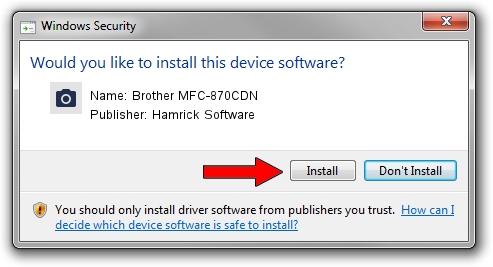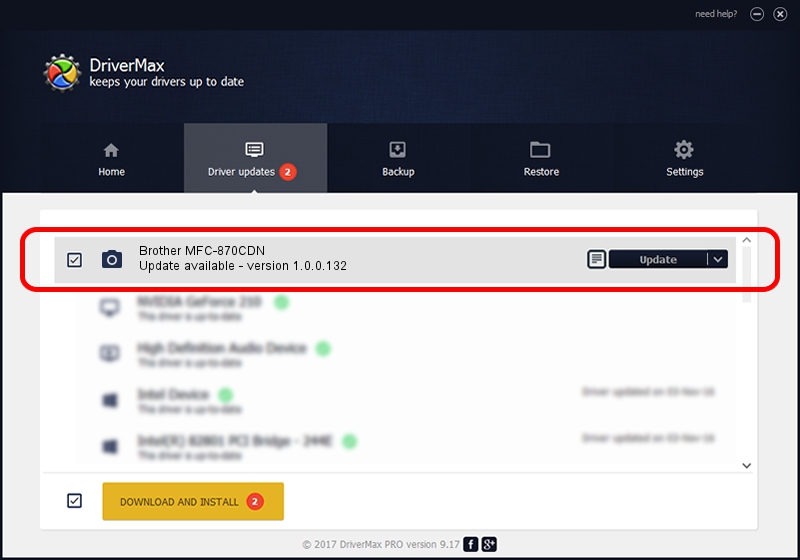Advertising seems to be blocked by your browser.
The ads help us provide this software and web site to you for free.
Please support our project by allowing our site to show ads.
Home /
Manufacturers /
Hamrick Software /
Brother MFC-870CDN /
USB/Vid_04f9&Pid_01dd&MI_01 /
1.0.0.132 Aug 21, 2006
Hamrick Software Brother MFC-870CDN how to download and install the driver
Brother MFC-870CDN is a Imaging Devices hardware device. This driver was developed by Hamrick Software. In order to make sure you are downloading the exact right driver the hardware id is USB/Vid_04f9&Pid_01dd&MI_01.
1. Hamrick Software Brother MFC-870CDN - install the driver manually
- Download the setup file for Hamrick Software Brother MFC-870CDN driver from the link below. This is the download link for the driver version 1.0.0.132 released on 2006-08-21.
- Run the driver setup file from a Windows account with administrative rights. If your User Access Control (UAC) is running then you will have to accept of the driver and run the setup with administrative rights.
- Follow the driver setup wizard, which should be pretty easy to follow. The driver setup wizard will scan your PC for compatible devices and will install the driver.
- Shutdown and restart your computer and enjoy the new driver, it is as simple as that.
This driver received an average rating of 3.4 stars out of 26725 votes.
2. The easy way: using DriverMax to install Hamrick Software Brother MFC-870CDN driver
The advantage of using DriverMax is that it will setup the driver for you in the easiest possible way and it will keep each driver up to date. How easy can you install a driver using DriverMax? Let's follow a few steps!
- Start DriverMax and click on the yellow button that says ~SCAN FOR DRIVER UPDATES NOW~. Wait for DriverMax to analyze each driver on your computer.
- Take a look at the list of detected driver updates. Search the list until you find the Hamrick Software Brother MFC-870CDN driver. Click on Update.
- That's all, the driver is now installed!

Sep 8 2024 9:29PM / Written by Daniel Statescu for DriverMax
follow @DanielStatescu