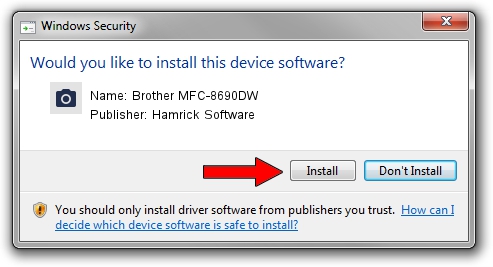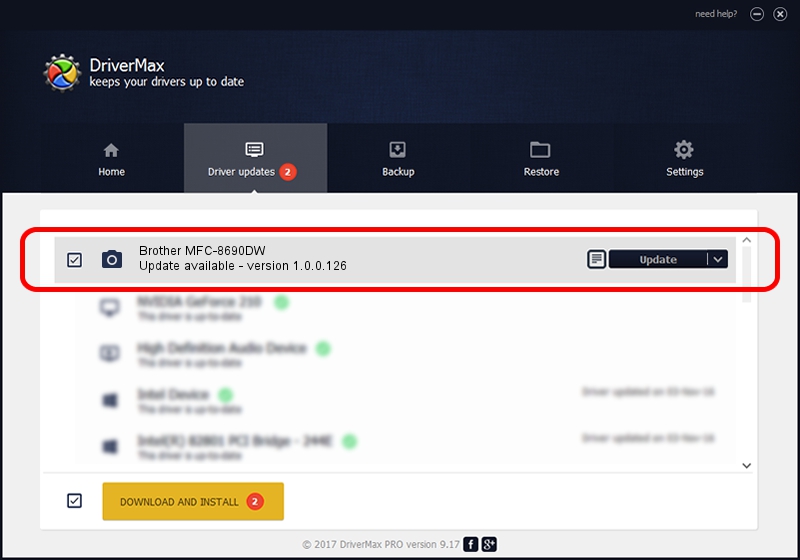Advertising seems to be blocked by your browser.
The ads help us provide this software and web site to you for free.
Please support our project by allowing our site to show ads.
Home /
Manufacturers /
Hamrick Software /
Brother MFC-8690DW /
USB/Vid_04f9&Pid_029a&MI_01 /
1.0.0.126 Aug 21, 2006
Hamrick Software Brother MFC-8690DW how to download and install the driver
Brother MFC-8690DW is a Imaging Devices device. This Windows driver was developed by Hamrick Software. The hardware id of this driver is USB/Vid_04f9&Pid_029a&MI_01; this string has to match your hardware.
1. Hamrick Software Brother MFC-8690DW - install the driver manually
- Download the setup file for Hamrick Software Brother MFC-8690DW driver from the link below. This download link is for the driver version 1.0.0.126 released on 2006-08-21.
- Run the driver installation file from a Windows account with the highest privileges (rights). If your UAC (User Access Control) is enabled then you will have to confirm the installation of the driver and run the setup with administrative rights.
- Go through the driver setup wizard, which should be pretty easy to follow. The driver setup wizard will scan your PC for compatible devices and will install the driver.
- Shutdown and restart your PC and enjoy the updated driver, it is as simple as that.
This driver received an average rating of 4 stars out of 83736 votes.
2. The easy way: using DriverMax to install Hamrick Software Brother MFC-8690DW driver
The most important advantage of using DriverMax is that it will install the driver for you in just a few seconds and it will keep each driver up to date, not just this one. How easy can you install a driver with DriverMax? Let's see!
- Start DriverMax and click on the yellow button that says ~SCAN FOR DRIVER UPDATES NOW~. Wait for DriverMax to scan and analyze each driver on your PC.
- Take a look at the list of available driver updates. Search the list until you locate the Hamrick Software Brother MFC-8690DW driver. Click the Update button.
- Finished installing the driver!

Aug 29 2024 6:16AM / Written by Daniel Statescu for DriverMax
follow @DanielStatescu