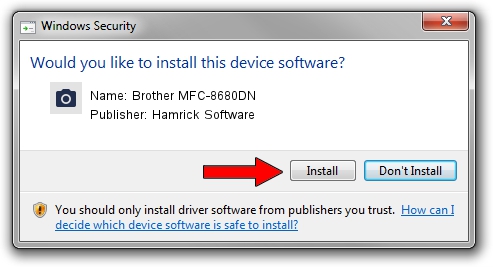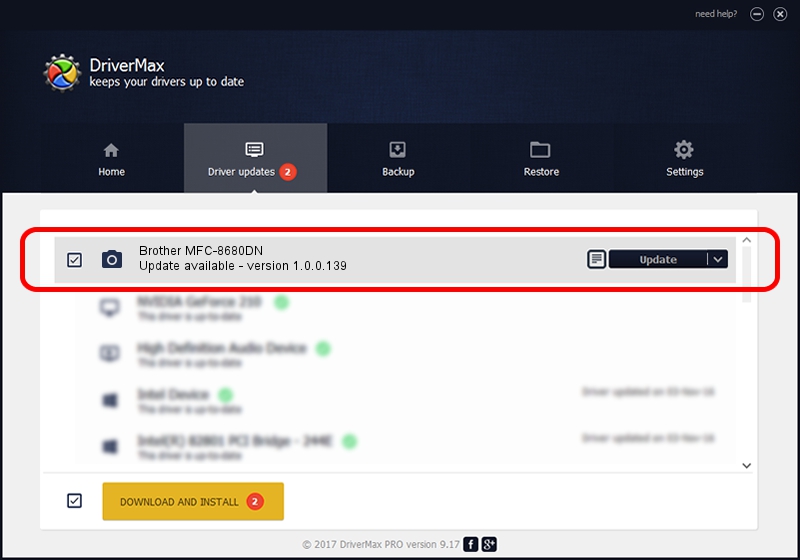Advertising seems to be blocked by your browser.
The ads help us provide this software and web site to you for free.
Please support our project by allowing our site to show ads.
Home /
Manufacturers /
Hamrick Software /
Brother MFC-8680DN /
USB/Vid_04f9&Pid_023f&MI_01 /
1.0.0.139 Aug 21, 2006
Driver for Hamrick Software Brother MFC-8680DN - downloading and installing it
Brother MFC-8680DN is a Imaging Devices device. The developer of this driver was Hamrick Software. The hardware id of this driver is USB/Vid_04f9&Pid_023f&MI_01; this string has to match your hardware.
1. Hamrick Software Brother MFC-8680DN driver - how to install it manually
- You can download from the link below the driver installer file for the Hamrick Software Brother MFC-8680DN driver. The archive contains version 1.0.0.139 released on 2006-08-21 of the driver.
- Start the driver installer file from a user account with the highest privileges (rights). If your User Access Control (UAC) is running please accept of the driver and run the setup with administrative rights.
- Follow the driver installation wizard, which will guide you; it should be pretty easy to follow. The driver installation wizard will scan your computer and will install the right driver.
- When the operation finishes restart your computer in order to use the updated driver. As you can see it was quite smple to install a Windows driver!
This driver received an average rating of 3.7 stars out of 76591 votes.
2. How to use DriverMax to install Hamrick Software Brother MFC-8680DN driver
The advantage of using DriverMax is that it will setup the driver for you in the easiest possible way and it will keep each driver up to date. How easy can you install a driver with DriverMax? Let's take a look!
- Open DriverMax and push on the yellow button that says ~SCAN FOR DRIVER UPDATES NOW~. Wait for DriverMax to scan and analyze each driver on your computer.
- Take a look at the list of driver updates. Search the list until you find the Hamrick Software Brother MFC-8680DN driver. Click the Update button.
- That's all, the driver is now installed!

Sep 1 2024 8:05PM / Written by Dan Armano for DriverMax
follow @danarm