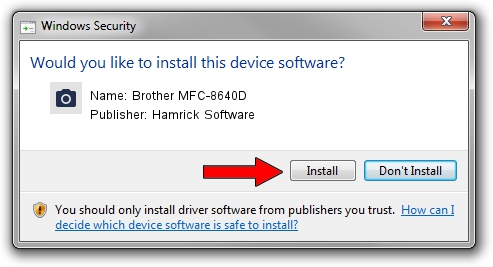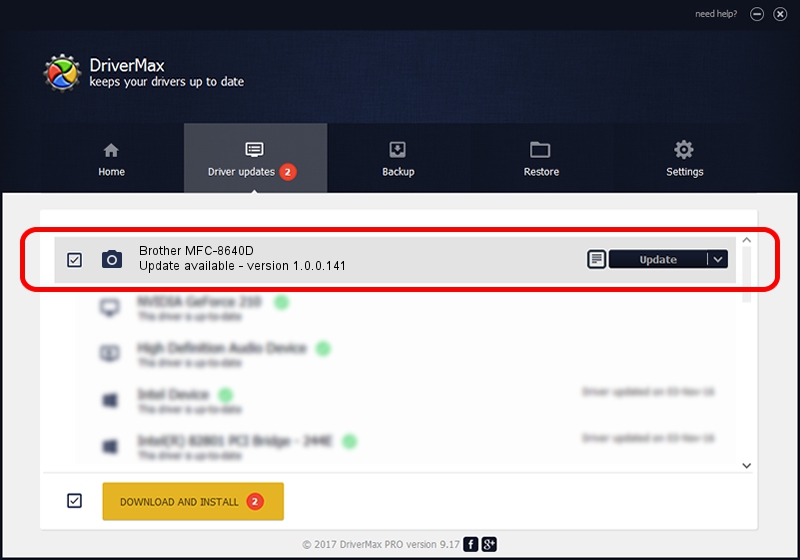Advertising seems to be blocked by your browser.
The ads help us provide this software and web site to you for free.
Please support our project by allowing our site to show ads.
Home /
Manufacturers /
Hamrick Software /
Brother MFC-8640D /
USB/Vid_04f9&Pid_01a2&MI_01 /
1.0.0.141 Aug 21, 2006
Driver for Hamrick Software Brother MFC-8640D - downloading and installing it
Brother MFC-8640D is a Imaging Devices device. This driver was developed by Hamrick Software. USB/Vid_04f9&Pid_01a2&MI_01 is the matching hardware id of this device.
1. Manually install Hamrick Software Brother MFC-8640D driver
- You can download from the link below the driver installer file for the Hamrick Software Brother MFC-8640D driver. The archive contains version 1.0.0.141 released on 2006-08-21 of the driver.
- Start the driver installer file from a user account with the highest privileges (rights). If your User Access Control Service (UAC) is started please accept of the driver and run the setup with administrative rights.
- Go through the driver setup wizard, which will guide you; it should be quite easy to follow. The driver setup wizard will scan your PC and will install the right driver.
- When the operation finishes restart your PC in order to use the updated driver. As you can see it was quite smple to install a Windows driver!
Driver rating 3.7 stars out of 44611 votes.
2. The easy way: using DriverMax to install Hamrick Software Brother MFC-8640D driver
The advantage of using DriverMax is that it will setup the driver for you in just a few seconds and it will keep each driver up to date. How easy can you install a driver with DriverMax? Let's take a look!
- Start DriverMax and push on the yellow button named ~SCAN FOR DRIVER UPDATES NOW~. Wait for DriverMax to scan and analyze each driver on your PC.
- Take a look at the list of driver updates. Scroll the list down until you locate the Hamrick Software Brother MFC-8640D driver. Click the Update button.
- Enjoy using the updated driver! :)

Aug 30 2024 1:39AM / Written by Daniel Statescu for DriverMax
follow @DanielStatescu