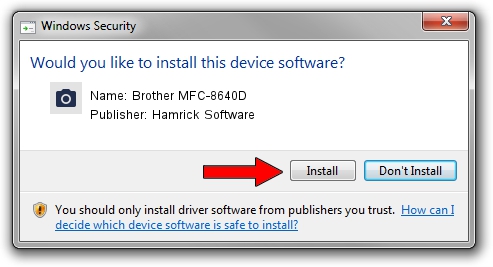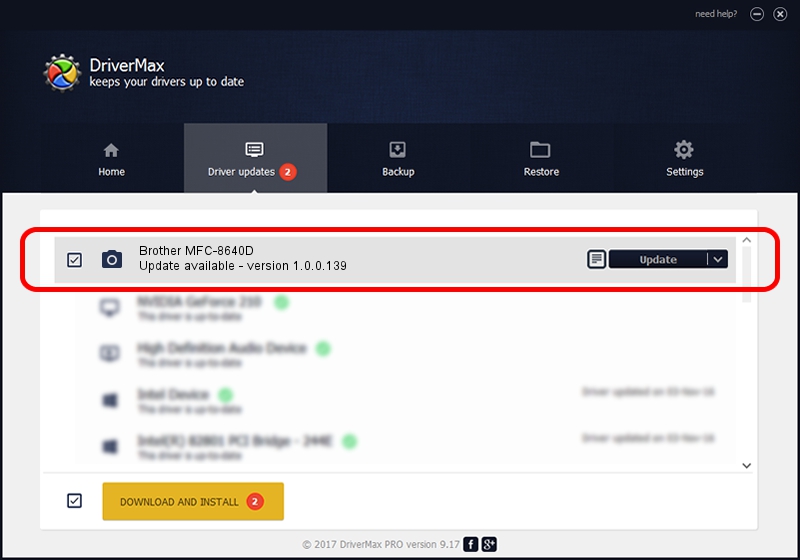Advertising seems to be blocked by your browser.
The ads help us provide this software and web site to you for free.
Please support our project by allowing our site to show ads.
Home /
Manufacturers /
Hamrick Software /
Brother MFC-8640D /
USB/Vid_04f9&Pid_01a2&MI_01 /
1.0.0.139 Aug 21, 2006
Hamrick Software Brother MFC-8640D - two ways of downloading and installing the driver
Brother MFC-8640D is a Imaging Devices hardware device. This Windows driver was developed by Hamrick Software. In order to make sure you are downloading the exact right driver the hardware id is USB/Vid_04f9&Pid_01a2&MI_01.
1. How to manually install Hamrick Software Brother MFC-8640D driver
- Download the driver setup file for Hamrick Software Brother MFC-8640D driver from the link below. This is the download link for the driver version 1.0.0.139 dated 2006-08-21.
- Start the driver installation file from a Windows account with the highest privileges (rights). If your User Access Control (UAC) is running then you will have to accept of the driver and run the setup with administrative rights.
- Follow the driver setup wizard, which should be quite easy to follow. The driver setup wizard will scan your PC for compatible devices and will install the driver.
- Restart your computer and enjoy the fresh driver, as you can see it was quite smple.
This driver was rated with an average of 3.2 stars by 14362 users.
2. The easy way: using DriverMax to install Hamrick Software Brother MFC-8640D driver
The most important advantage of using DriverMax is that it will install the driver for you in the easiest possible way and it will keep each driver up to date, not just this one. How can you install a driver using DriverMax? Let's see!
- Start DriverMax and click on the yellow button named ~SCAN FOR DRIVER UPDATES NOW~. Wait for DriverMax to scan and analyze each driver on your PC.
- Take a look at the list of detected driver updates. Search the list until you find the Hamrick Software Brother MFC-8640D driver. Click on Update.
- That's all, the driver is now installed!

Sep 2 2024 9:46AM / Written by Andreea Kartman for DriverMax
follow @DeeaKartman