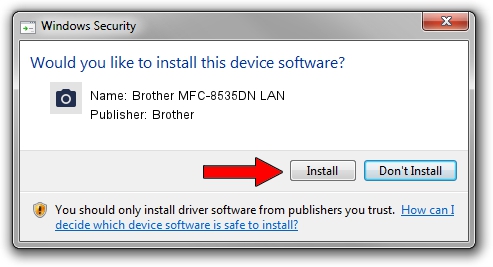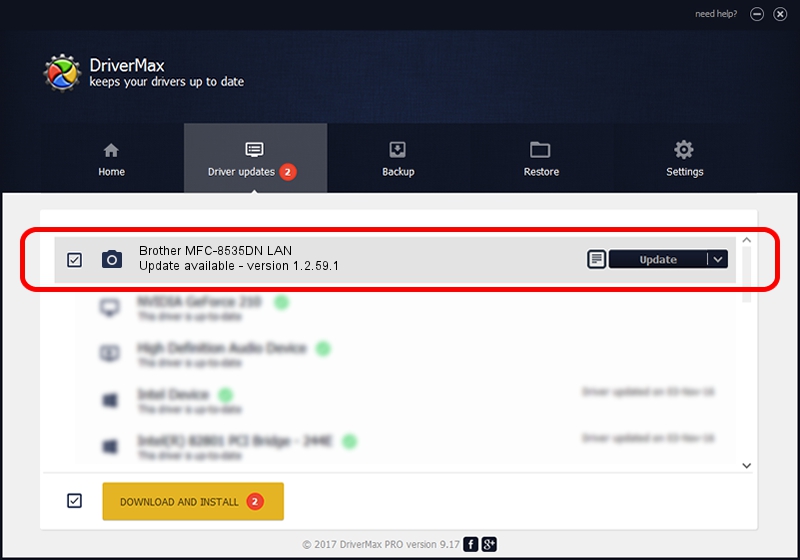Advertising seems to be blocked by your browser.
The ads help us provide this software and web site to you for free.
Please support our project by allowing our site to show ads.
Home /
Manufacturers /
Brother /
Brother MFC-8535DN LAN /
VID_04F9&PID_03A3&NETSCN /
1.2.59.1 Mar 25, 2020
Brother Brother MFC-8535DN LAN how to download and install the driver
Brother MFC-8535DN LAN is a Imaging Devices device. The Windows version of this driver was developed by Brother. The hardware id of this driver is VID_04F9&PID_03A3&NETSCN.
1. Brother Brother MFC-8535DN LAN driver - how to install it manually
- Download the driver setup file for Brother Brother MFC-8535DN LAN driver from the location below. This download link is for the driver version 1.2.59.1 released on 2020-03-25.
- Run the driver setup file from a Windows account with administrative rights. If your User Access Control (UAC) is started then you will have to accept of the driver and run the setup with administrative rights.
- Go through the driver setup wizard, which should be pretty straightforward. The driver setup wizard will analyze your PC for compatible devices and will install the driver.
- Shutdown and restart your PC and enjoy the updated driver, as you can see it was quite smple.
Driver rating 3.2 stars out of 11248 votes.
2. Installing the Brother Brother MFC-8535DN LAN driver using DriverMax: the easy way
The most important advantage of using DriverMax is that it will setup the driver for you in just a few seconds and it will keep each driver up to date. How easy can you install a driver using DriverMax? Let's take a look!
- Start DriverMax and press on the yellow button that says ~SCAN FOR DRIVER UPDATES NOW~. Wait for DriverMax to scan and analyze each driver on your computer.
- Take a look at the list of available driver updates. Scroll the list down until you find the Brother Brother MFC-8535DN LAN driver. Click on Update.
- That's it, you installed your first driver!

Sep 1 2024 2:23AM / Written by Andreea Kartman for DriverMax
follow @DeeaKartman