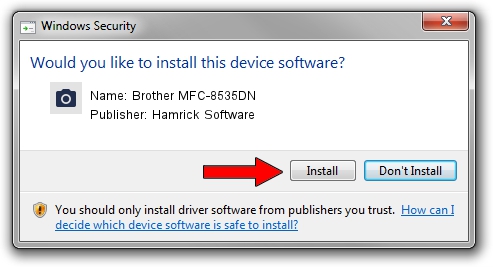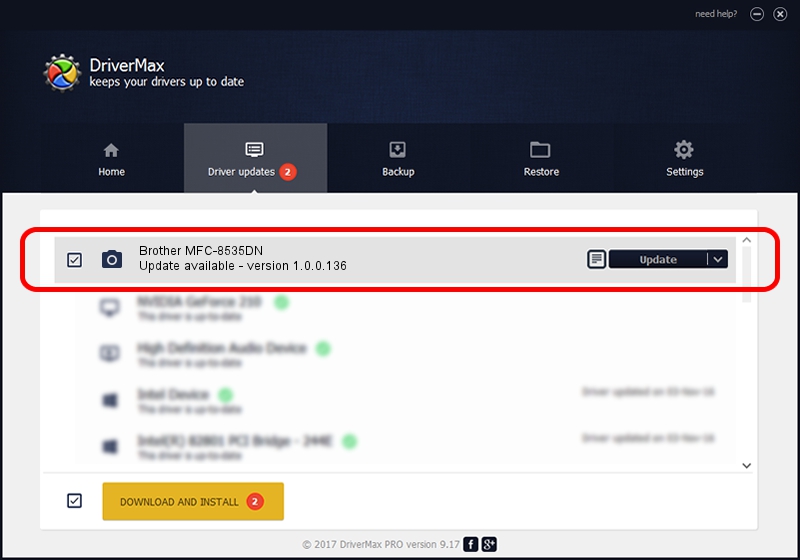Advertising seems to be blocked by your browser.
The ads help us provide this software and web site to you for free.
Please support our project by allowing our site to show ads.
Home /
Manufacturers /
Hamrick Software /
Brother MFC-8535DN /
USB/Vid_04f9&Pid_03a3&MI_01 /
1.0.0.136 Aug 21, 2006
Driver for Hamrick Software Brother MFC-8535DN - downloading and installing it
Brother MFC-8535DN is a Imaging Devices hardware device. This Windows driver was developed by Hamrick Software. The hardware id of this driver is USB/Vid_04f9&Pid_03a3&MI_01.
1. Manually install Hamrick Software Brother MFC-8535DN driver
- You can download from the link below the driver setup file for the Hamrick Software Brother MFC-8535DN driver. The archive contains version 1.0.0.136 dated 2006-08-21 of the driver.
- Run the driver installer file from a user account with administrative rights. If your UAC (User Access Control) is started please confirm the installation of the driver and run the setup with administrative rights.
- Follow the driver installation wizard, which will guide you; it should be pretty easy to follow. The driver installation wizard will analyze your PC and will install the right driver.
- When the operation finishes restart your PC in order to use the updated driver. It is as simple as that to install a Windows driver!
Driver rating 3.7 stars out of 9885 votes.
2. The easy way: using DriverMax to install Hamrick Software Brother MFC-8535DN driver
The advantage of using DriverMax is that it will install the driver for you in just a few seconds and it will keep each driver up to date, not just this one. How can you install a driver with DriverMax? Let's see!
- Open DriverMax and press on the yellow button named ~SCAN FOR DRIVER UPDATES NOW~. Wait for DriverMax to scan and analyze each driver on your computer.
- Take a look at the list of detected driver updates. Search the list until you find the Hamrick Software Brother MFC-8535DN driver. Click on Update.
- That's it, you installed your first driver!

Sep 15 2024 5:23AM / Written by Andreea Kartman for DriverMax
follow @DeeaKartman