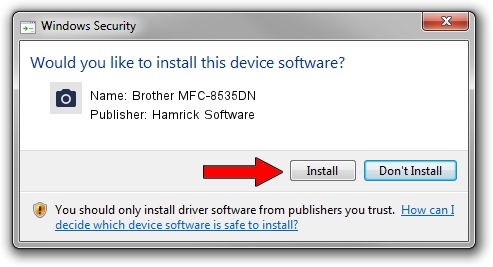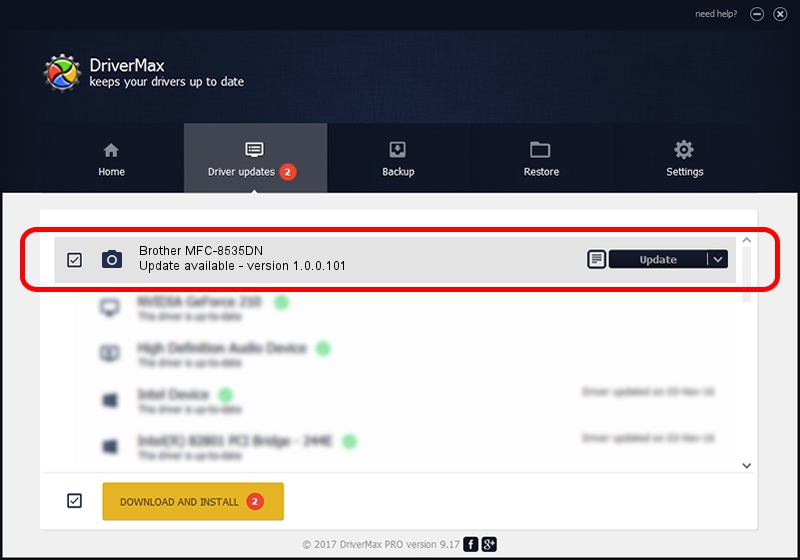Advertising seems to be blocked by your browser.
The ads help us provide this software and web site to you for free.
Please support our project by allowing our site to show ads.
Home /
Manufacturers /
Hamrick Software /
Brother MFC-8535DN /
USB/Vid_04f9&Pid_03a3&MI_01 /
1.0.0.101 Aug 21, 2006
Hamrick Software Brother MFC-8535DN - two ways of downloading and installing the driver
Brother MFC-8535DN is a Imaging Devices device. This Windows driver was developed by Hamrick Software. USB/Vid_04f9&Pid_03a3&MI_01 is the matching hardware id of this device.
1. Manually install Hamrick Software Brother MFC-8535DN driver
- Download the driver setup file for Hamrick Software Brother MFC-8535DN driver from the location below. This is the download link for the driver version 1.0.0.101 released on 2006-08-21.
- Run the driver installation file from a Windows account with administrative rights. If your User Access Control Service (UAC) is started then you will have to confirm the installation of the driver and run the setup with administrative rights.
- Follow the driver installation wizard, which should be quite straightforward. The driver installation wizard will analyze your PC for compatible devices and will install the driver.
- Restart your computer and enjoy the updated driver, as you can see it was quite smple.
This driver was rated with an average of 3.8 stars by 88748 users.
2. How to install Hamrick Software Brother MFC-8535DN driver using DriverMax
The advantage of using DriverMax is that it will install the driver for you in just a few seconds and it will keep each driver up to date, not just this one. How easy can you install a driver with DriverMax? Let's take a look!
- Open DriverMax and press on the yellow button that says ~SCAN FOR DRIVER UPDATES NOW~. Wait for DriverMax to scan and analyze each driver on your computer.
- Take a look at the list of available driver updates. Search the list until you locate the Hamrick Software Brother MFC-8535DN driver. Click on Update.
- That's it, you installed your first driver!

Sep 4 2024 7:47AM / Written by Dan Armano for DriverMax
follow @danarm