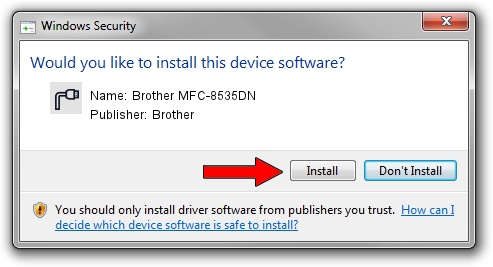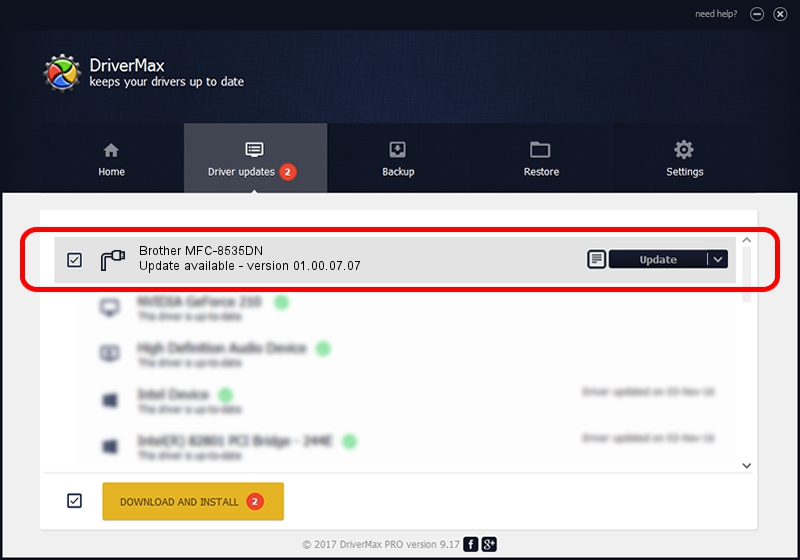Advertising seems to be blocked by your browser.
The ads help us provide this software and web site to you for free.
Please support our project by allowing our site to show ads.
Home /
Manufacturers /
Brother /
Brother MFC-8535DN /
USB/VID_04F9&PID_03A3&MI_02 /
01.00.07.07 May 28, 2018
Brother Brother MFC-8535DN - two ways of downloading and installing the driver
Brother MFC-8535DN is a Ports device. The developer of this driver was Brother. The hardware id of this driver is USB/VID_04F9&PID_03A3&MI_02.
1. Brother Brother MFC-8535DN - install the driver manually
- Download the setup file for Brother Brother MFC-8535DN driver from the link below. This download link is for the driver version 01.00.07.07 dated 2018-05-28.
- Run the driver installation file from a Windows account with administrative rights. If your User Access Control Service (UAC) is running then you will have to accept of the driver and run the setup with administrative rights.
- Follow the driver installation wizard, which should be quite straightforward. The driver installation wizard will analyze your PC for compatible devices and will install the driver.
- Restart your PC and enjoy the new driver, as you can see it was quite smple.
This driver was installed by many users and received an average rating of 3.7 stars out of 12423 votes.
2. The easy way: using DriverMax to install Brother Brother MFC-8535DN driver
The advantage of using DriverMax is that it will setup the driver for you in the easiest possible way and it will keep each driver up to date, not just this one. How can you install a driver using DriverMax? Let's see!
- Open DriverMax and click on the yellow button named ~SCAN FOR DRIVER UPDATES NOW~. Wait for DriverMax to analyze each driver on your PC.
- Take a look at the list of detected driver updates. Search the list until you find the Brother Brother MFC-8535DN driver. Click on Update.
- That's all, the driver is now installed!

Sep 11 2024 4:51AM / Written by Daniel Statescu for DriverMax
follow @DanielStatescu