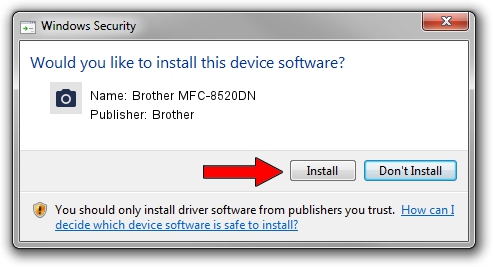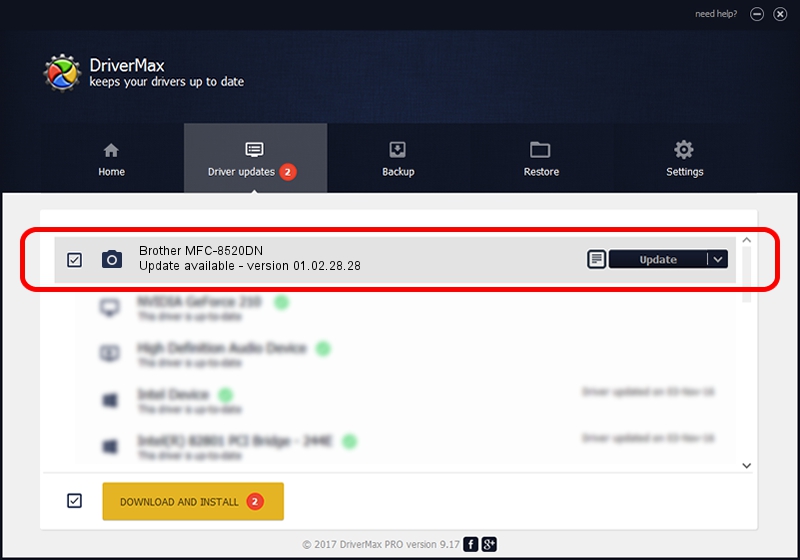Advertising seems to be blocked by your browser.
The ads help us provide this software and web site to you for free.
Please support our project by allowing our site to show ads.
Home /
Manufacturers /
Brother /
Brother MFC-8520DN /
USB/VID_04F9&PID_0296&MI_01 /
01.02.28.28 Jul 26, 2012
Download and install Brother Brother MFC-8520DN driver
Brother MFC-8520DN is a Imaging Devices device. This Windows driver was developed by Brother. In order to make sure you are downloading the exact right driver the hardware id is USB/VID_04F9&PID_0296&MI_01.
1. Brother Brother MFC-8520DN driver - how to install it manually
- Download the setup file for Brother Brother MFC-8520DN driver from the link below. This is the download link for the driver version 01.02.28.28 released on 2012-07-26.
- Start the driver setup file from a Windows account with administrative rights. If your User Access Control Service (UAC) is started then you will have to confirm the installation of the driver and run the setup with administrative rights.
- Go through the driver installation wizard, which should be quite straightforward. The driver installation wizard will scan your PC for compatible devices and will install the driver.
- Restart your PC and enjoy the fresh driver, as you can see it was quite smple.
Download size of the driver: 5809750 bytes (5.54 MB)
Driver rating 4 stars out of 14677 votes.
This driver was released for the following versions of Windows:
- This driver works on Windows XP 64 bits
- This driver works on Windows Vista 64 bits
- This driver works on Windows 7 64 bits
- This driver works on Windows 8 64 bits
- This driver works on Windows 8.1 64 bits
- This driver works on Windows 10 64 bits
- This driver works on Windows 11 64 bits
2. Using DriverMax to install Brother Brother MFC-8520DN driver
The advantage of using DriverMax is that it will install the driver for you in the easiest possible way and it will keep each driver up to date, not just this one. How easy can you install a driver using DriverMax? Let's see!
- Start DriverMax and press on the yellow button that says ~SCAN FOR DRIVER UPDATES NOW~. Wait for DriverMax to scan and analyze each driver on your computer.
- Take a look at the list of available driver updates. Scroll the list down until you find the Brother Brother MFC-8520DN driver. Click on Update.
- That's all, the driver is now installed!

Jul 13 2016 9:08AM / Written by Andreea Kartman for DriverMax
follow @DeeaKartman