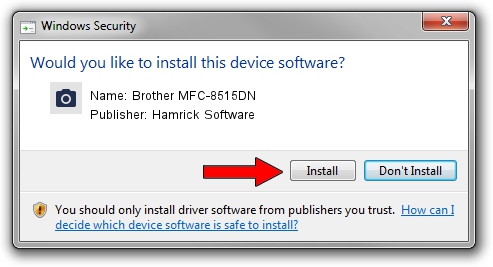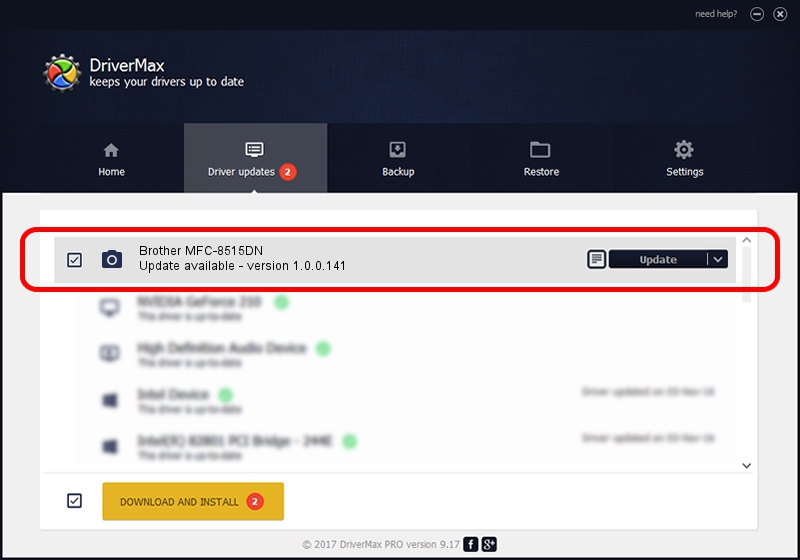Advertising seems to be blocked by your browser.
The ads help us provide this software and web site to you for free.
Please support our project by allowing our site to show ads.
Home /
Manufacturers /
Hamrick Software /
Brother MFC-8515DN /
USB/Vid_04f9&Pid_029c&MI_01 /
1.0.0.141 Aug 21, 2006
Download and install Hamrick Software Brother MFC-8515DN driver
Brother MFC-8515DN is a Imaging Devices device. This driver was developed by Hamrick Software. The hardware id of this driver is USB/Vid_04f9&Pid_029c&MI_01.
1. Hamrick Software Brother MFC-8515DN driver - how to install it manually
- Download the driver setup file for Hamrick Software Brother MFC-8515DN driver from the location below. This download link is for the driver version 1.0.0.141 released on 2006-08-21.
- Run the driver installation file from a Windows account with administrative rights. If your User Access Control (UAC) is started then you will have to accept of the driver and run the setup with administrative rights.
- Go through the driver installation wizard, which should be pretty straightforward. The driver installation wizard will analyze your PC for compatible devices and will install the driver.
- Restart your PC and enjoy the updated driver, it is as simple as that.
Driver rating 3.8 stars out of 42451 votes.
2. Using DriverMax to install Hamrick Software Brother MFC-8515DN driver
The most important advantage of using DriverMax is that it will setup the driver for you in just a few seconds and it will keep each driver up to date, not just this one. How easy can you install a driver using DriverMax? Let's see!
- Start DriverMax and push on the yellow button that says ~SCAN FOR DRIVER UPDATES NOW~. Wait for DriverMax to analyze each driver on your computer.
- Take a look at the list of detected driver updates. Search the list until you find the Hamrick Software Brother MFC-8515DN driver. Click on Update.
- That's it, you installed your first driver!

Aug 30 2024 2:21AM / Written by Dan Armano for DriverMax
follow @danarm