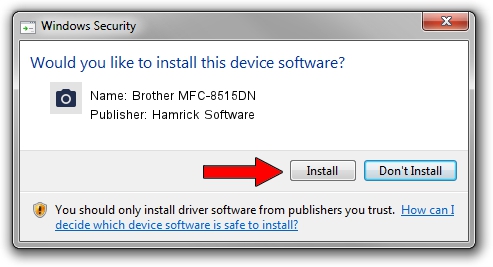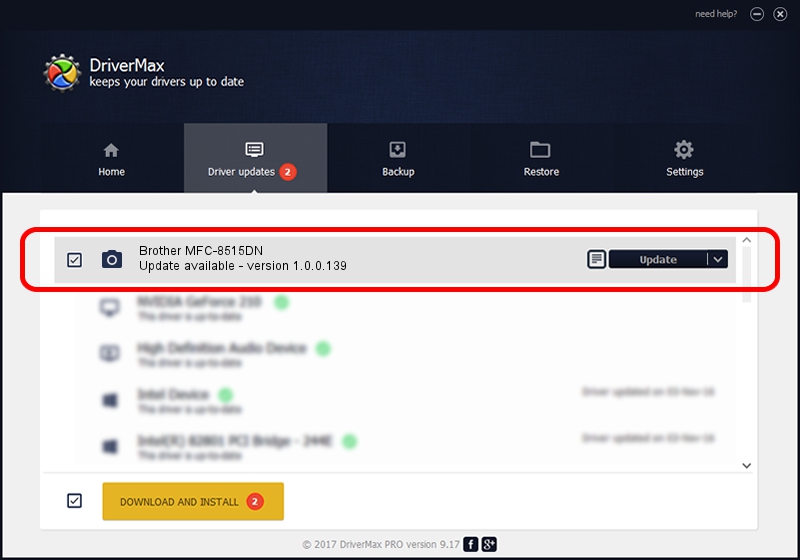Advertising seems to be blocked by your browser.
The ads help us provide this software and web site to you for free.
Please support our project by allowing our site to show ads.
Home /
Manufacturers /
Hamrick Software /
Brother MFC-8515DN /
USB/Vid_04f9&Pid_029c&MI_01 /
1.0.0.139 Aug 21, 2006
Driver for Hamrick Software Brother MFC-8515DN - downloading and installing it
Brother MFC-8515DN is a Imaging Devices hardware device. The Windows version of this driver was developed by Hamrick Software. The hardware id of this driver is USB/Vid_04f9&Pid_029c&MI_01.
1. Install Hamrick Software Brother MFC-8515DN driver manually
- Download the setup file for Hamrick Software Brother MFC-8515DN driver from the link below. This is the download link for the driver version 1.0.0.139 dated 2006-08-21.
- Start the driver installation file from a Windows account with the highest privileges (rights). If your User Access Control (UAC) is running then you will have to accept of the driver and run the setup with administrative rights.
- Follow the driver installation wizard, which should be quite easy to follow. The driver installation wizard will analyze your PC for compatible devices and will install the driver.
- Shutdown and restart your PC and enjoy the updated driver, it is as simple as that.
Driver rating 3.1 stars out of 10779 votes.
2. How to install Hamrick Software Brother MFC-8515DN driver using DriverMax
The advantage of using DriverMax is that it will setup the driver for you in the easiest possible way and it will keep each driver up to date, not just this one. How can you install a driver using DriverMax? Let's follow a few steps!
- Start DriverMax and push on the yellow button named ~SCAN FOR DRIVER UPDATES NOW~. Wait for DriverMax to analyze each driver on your computer.
- Take a look at the list of available driver updates. Scroll the list down until you locate the Hamrick Software Brother MFC-8515DN driver. Click the Update button.
- That's it, you installed your first driver!

Sep 2 2024 10:28AM / Written by Dan Armano for DriverMax
follow @danarm