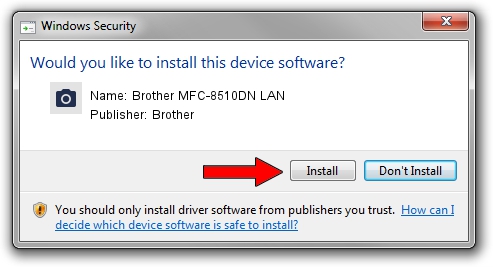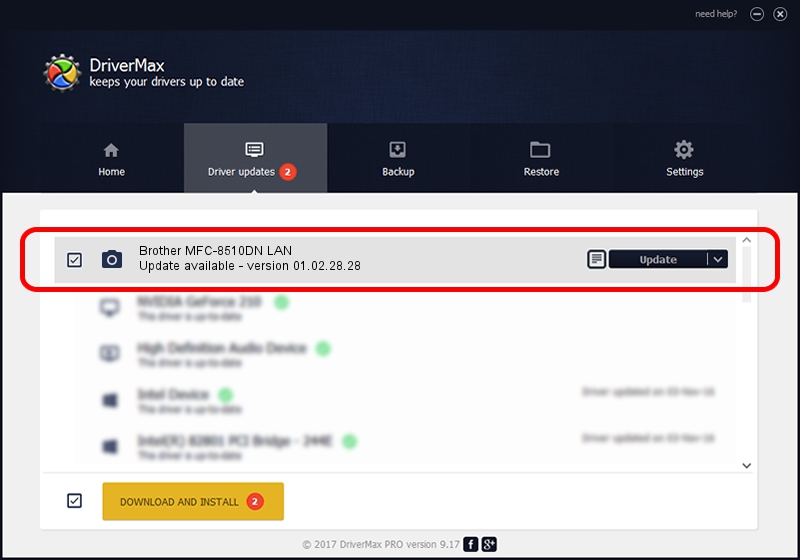Advertising seems to be blocked by your browser.
The ads help us provide this software and web site to you for free.
Please support our project by allowing our site to show ads.
Home /
Manufacturers /
Brother /
Brother MFC-8510DN LAN /
VID_04F9&PID_0295&NETSCN /
01.02.28.28 Jul 26, 2012
Brother Brother MFC-8510DN LAN - two ways of downloading and installing the driver
Brother MFC-8510DN LAN is a Imaging Devices device. This Windows driver was developed by Brother. VID_04F9&PID_0295&NETSCN is the matching hardware id of this device.
1. Brother Brother MFC-8510DN LAN - install the driver manually
- Download the setup file for Brother Brother MFC-8510DN LAN driver from the link below. This download link is for the driver version 01.02.28.28 released on 2012-07-26.
- Run the driver setup file from a Windows account with administrative rights. If your User Access Control Service (UAC) is enabled then you will have to confirm the installation of the driver and run the setup with administrative rights.
- Go through the driver installation wizard, which should be quite straightforward. The driver installation wizard will scan your PC for compatible devices and will install the driver.
- Shutdown and restart your PC and enjoy the fresh driver, as you can see it was quite smple.
Size of this driver: 5809750 bytes (5.54 MB)
This driver was rated with an average of 4.5 stars by 42871 users.
This driver is fully compatible with the following versions of Windows:
- This driver works on Windows XP 64 bits
- This driver works on Windows Vista 64 bits
- This driver works on Windows 7 64 bits
- This driver works on Windows 8 64 bits
- This driver works on Windows 8.1 64 bits
- This driver works on Windows 10 64 bits
- This driver works on Windows 11 64 bits
2. Installing the Brother Brother MFC-8510DN LAN driver using DriverMax: the easy way
The most important advantage of using DriverMax is that it will setup the driver for you in the easiest possible way and it will keep each driver up to date. How easy can you install a driver with DriverMax? Let's take a look!
- Open DriverMax and press on the yellow button that says ~SCAN FOR DRIVER UPDATES NOW~. Wait for DriverMax to analyze each driver on your computer.
- Take a look at the list of driver updates. Search the list until you find the Brother Brother MFC-8510DN LAN driver. Click the Update button.
- That's it, you installed your first driver!

Jul 17 2016 3:05PM / Written by Andreea Kartman for DriverMax
follow @DeeaKartman