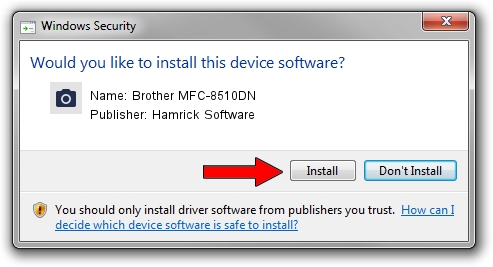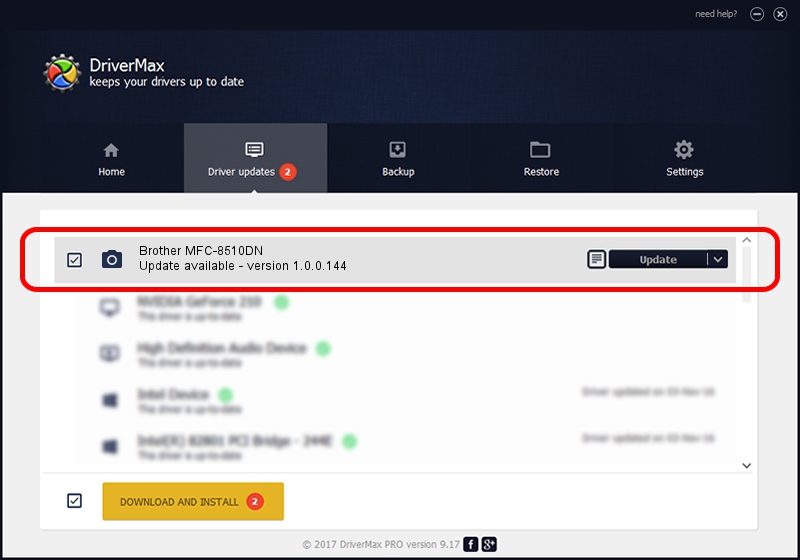Advertising seems to be blocked by your browser.
The ads help us provide this software and web site to you for free.
Please support our project by allowing our site to show ads.
Home /
Manufacturers /
Hamrick Software /
Brother MFC-8510DN /
USB/Vid_04f9&Pid_0295&MI_01 /
1.0.0.144 Aug 21, 2006
Hamrick Software Brother MFC-8510DN how to download and install the driver
Brother MFC-8510DN is a Imaging Devices device. This Windows driver was developed by Hamrick Software. The hardware id of this driver is USB/Vid_04f9&Pid_0295&MI_01.
1. Hamrick Software Brother MFC-8510DN driver - how to install it manually
- Download the setup file for Hamrick Software Brother MFC-8510DN driver from the link below. This download link is for the driver version 1.0.0.144 dated 2006-08-21.
- Start the driver setup file from a Windows account with administrative rights. If your User Access Control (UAC) is started then you will have to accept of the driver and run the setup with administrative rights.
- Go through the driver setup wizard, which should be pretty easy to follow. The driver setup wizard will scan your PC for compatible devices and will install the driver.
- Shutdown and restart your computer and enjoy the fresh driver, as you can see it was quite smple.
This driver was rated with an average of 3.3 stars by 50176 users.
2. The easy way: using DriverMax to install Hamrick Software Brother MFC-8510DN driver
The most important advantage of using DriverMax is that it will install the driver for you in just a few seconds and it will keep each driver up to date. How easy can you install a driver using DriverMax? Let's see!
- Open DriverMax and push on the yellow button that says ~SCAN FOR DRIVER UPDATES NOW~. Wait for DriverMax to scan and analyze each driver on your computer.
- Take a look at the list of detected driver updates. Scroll the list down until you locate the Hamrick Software Brother MFC-8510DN driver. Click on Update.
- That's all, the driver is now installed!

Sep 13 2024 2:06AM / Written by Daniel Statescu for DriverMax
follow @DanielStatescu