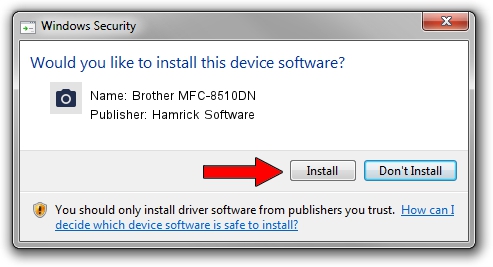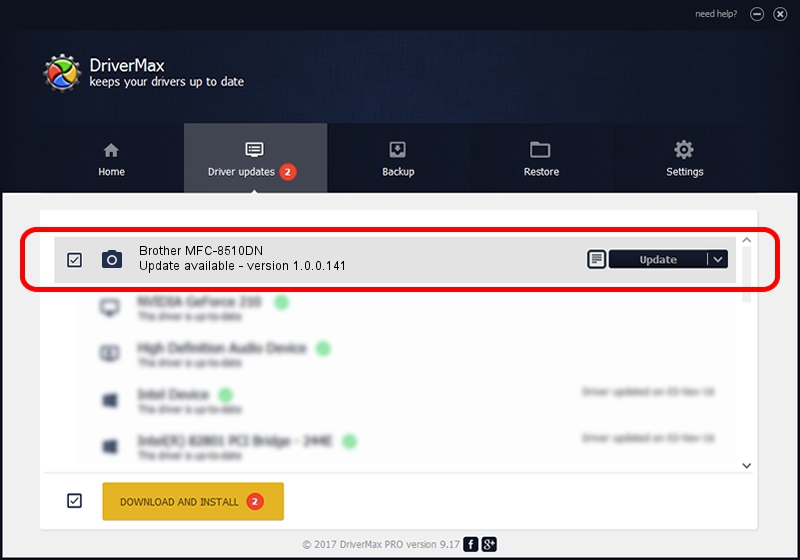Advertising seems to be blocked by your browser.
The ads help us provide this software and web site to you for free.
Please support our project by allowing our site to show ads.
Home /
Manufacturers /
Hamrick Software /
Brother MFC-8510DN /
USB/Vid_04f9&Pid_0295&MI_01 /
1.0.0.141 Aug 21, 2006
Hamrick Software Brother MFC-8510DN - two ways of downloading and installing the driver
Brother MFC-8510DN is a Imaging Devices hardware device. The Windows version of this driver was developed by Hamrick Software. In order to make sure you are downloading the exact right driver the hardware id is USB/Vid_04f9&Pid_0295&MI_01.
1. Hamrick Software Brother MFC-8510DN driver - how to install it manually
- Download the setup file for Hamrick Software Brother MFC-8510DN driver from the location below. This download link is for the driver version 1.0.0.141 released on 2006-08-21.
- Start the driver setup file from a Windows account with the highest privileges (rights). If your User Access Control Service (UAC) is enabled then you will have to accept of the driver and run the setup with administrative rights.
- Go through the driver setup wizard, which should be pretty easy to follow. The driver setup wizard will scan your PC for compatible devices and will install the driver.
- Shutdown and restart your PC and enjoy the updated driver, as you can see it was quite smple.
This driver was rated with an average of 3.5 stars by 42381 users.
2. Installing the Hamrick Software Brother MFC-8510DN driver using DriverMax: the easy way
The advantage of using DriverMax is that it will setup the driver for you in just a few seconds and it will keep each driver up to date. How easy can you install a driver with DriverMax? Let's take a look!
- Open DriverMax and click on the yellow button that says ~SCAN FOR DRIVER UPDATES NOW~. Wait for DriverMax to scan and analyze each driver on your PC.
- Take a look at the list of detected driver updates. Scroll the list down until you locate the Hamrick Software Brother MFC-8510DN driver. Click the Update button.
- Finished installing the driver!

Aug 30 2024 2:19AM / Written by Daniel Statescu for DriverMax
follow @DanielStatescu