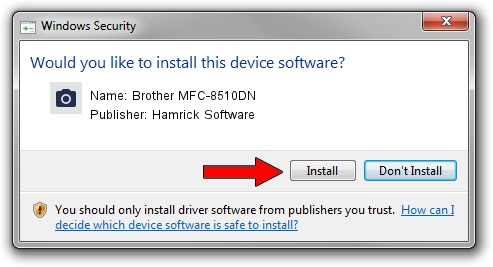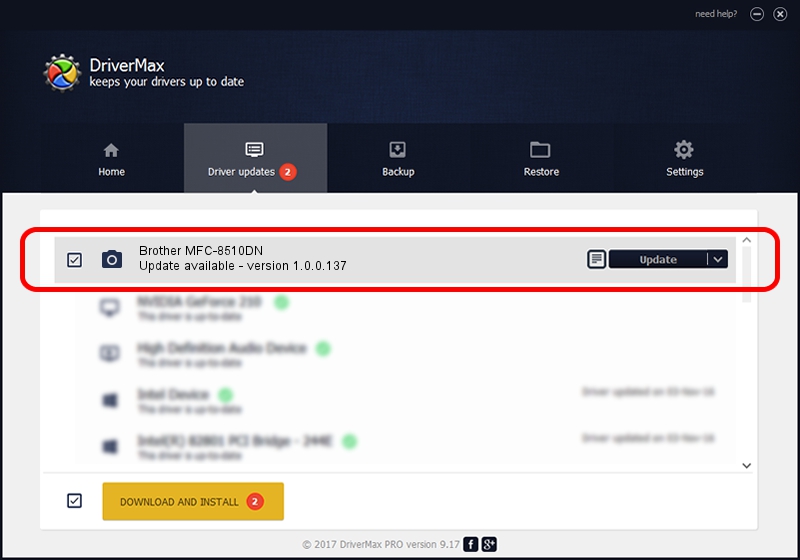Advertising seems to be blocked by your browser.
The ads help us provide this software and web site to you for free.
Please support our project by allowing our site to show ads.
Home /
Manufacturers /
Hamrick Software /
Brother MFC-8510DN /
USB/Vid_04f9&Pid_0295&MI_01 /
1.0.0.137 Aug 21, 2006
Hamrick Software Brother MFC-8510DN how to download and install the driver
Brother MFC-8510DN is a Imaging Devices device. The Windows version of this driver was developed by Hamrick Software. USB/Vid_04f9&Pid_0295&MI_01 is the matching hardware id of this device.
1. Hamrick Software Brother MFC-8510DN - install the driver manually
- You can download from the link below the driver installer file for the Hamrick Software Brother MFC-8510DN driver. The archive contains version 1.0.0.137 dated 2006-08-21 of the driver.
- Run the driver installer file from a user account with the highest privileges (rights). If your User Access Control Service (UAC) is running please confirm the installation of the driver and run the setup with administrative rights.
- Follow the driver installation wizard, which will guide you; it should be quite easy to follow. The driver installation wizard will analyze your computer and will install the right driver.
- When the operation finishes restart your PC in order to use the updated driver. It is as simple as that to install a Windows driver!
This driver received an average rating of 3.4 stars out of 83346 votes.
2. Installing the Hamrick Software Brother MFC-8510DN driver using DriverMax: the easy way
The advantage of using DriverMax is that it will setup the driver for you in the easiest possible way and it will keep each driver up to date. How easy can you install a driver with DriverMax? Let's see!
- Open DriverMax and click on the yellow button that says ~SCAN FOR DRIVER UPDATES NOW~. Wait for DriverMax to analyze each driver on your computer.
- Take a look at the list of detected driver updates. Scroll the list down until you find the Hamrick Software Brother MFC-8510DN driver. Click the Update button.
- That's all, the driver is now installed!

Aug 30 2024 2:17PM / Written by Dan Armano for DriverMax
follow @danarm