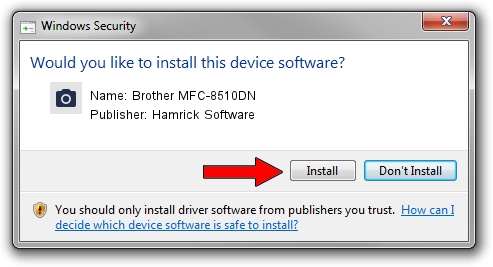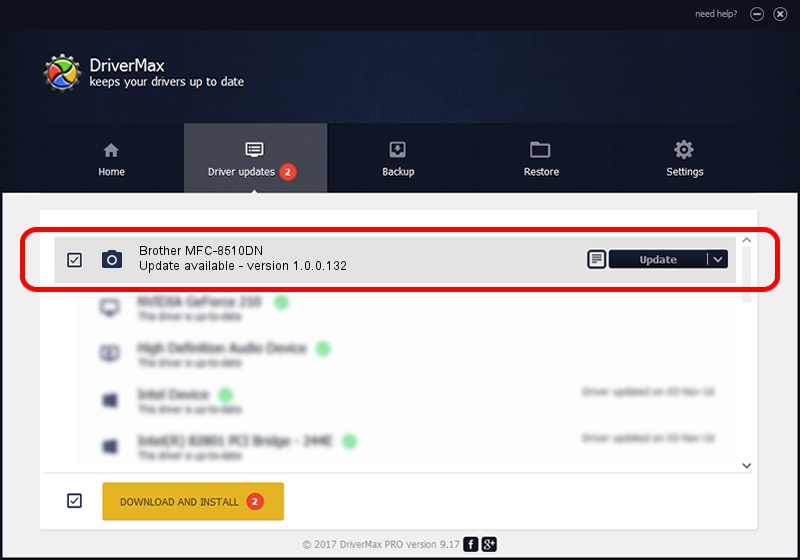Advertising seems to be blocked by your browser.
The ads help us provide this software and web site to you for free.
Please support our project by allowing our site to show ads.
Home /
Manufacturers /
Hamrick Software /
Brother MFC-8510DN /
USB/Vid_04f9&Pid_0295&MI_01 /
1.0.0.132 Aug 21, 2006
Download and install Hamrick Software Brother MFC-8510DN driver
Brother MFC-8510DN is a Imaging Devices device. This Windows driver was developed by Hamrick Software. In order to make sure you are downloading the exact right driver the hardware id is USB/Vid_04f9&Pid_0295&MI_01.
1. Manually install Hamrick Software Brother MFC-8510DN driver
- You can download from the link below the driver installer file for the Hamrick Software Brother MFC-8510DN driver. The archive contains version 1.0.0.132 released on 2006-08-21 of the driver.
- Run the driver installer file from a user account with the highest privileges (rights). If your User Access Control Service (UAC) is running please confirm the installation of the driver and run the setup with administrative rights.
- Go through the driver setup wizard, which will guide you; it should be pretty easy to follow. The driver setup wizard will analyze your computer and will install the right driver.
- When the operation finishes shutdown and restart your PC in order to use the updated driver. As you can see it was quite smple to install a Windows driver!
This driver was rated with an average of 4 stars by 23855 users.
2. Using DriverMax to install Hamrick Software Brother MFC-8510DN driver
The most important advantage of using DriverMax is that it will install the driver for you in the easiest possible way and it will keep each driver up to date. How can you install a driver using DriverMax? Let's see!
- Start DriverMax and press on the yellow button named ~SCAN FOR DRIVER UPDATES NOW~. Wait for DriverMax to analyze each driver on your PC.
- Take a look at the list of available driver updates. Scroll the list down until you find the Hamrick Software Brother MFC-8510DN driver. Click the Update button.
- Enjoy using the updated driver! :)

Sep 8 2024 10:00PM / Written by Daniel Statescu for DriverMax
follow @DanielStatescu