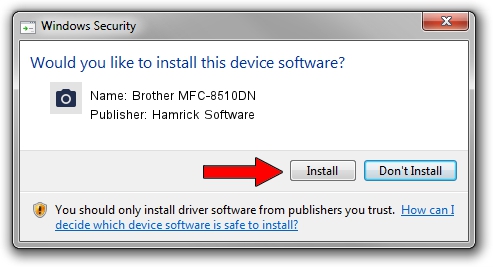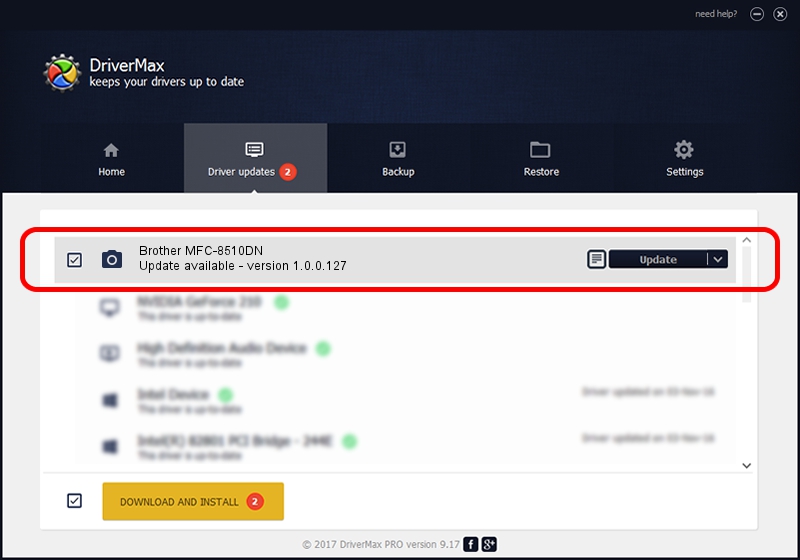Advertising seems to be blocked by your browser.
The ads help us provide this software and web site to you for free.
Please support our project by allowing our site to show ads.
Home /
Manufacturers /
Hamrick Software /
Brother MFC-8510DN /
USB/Vid_04f9&Pid_0295&MI_01 /
1.0.0.127 Aug 21, 2006
Hamrick Software Brother MFC-8510DN driver download and installation
Brother MFC-8510DN is a Imaging Devices device. This driver was developed by Hamrick Software. The hardware id of this driver is USB/Vid_04f9&Pid_0295&MI_01; this string has to match your hardware.
1. Manually install Hamrick Software Brother MFC-8510DN driver
- Download the setup file for Hamrick Software Brother MFC-8510DN driver from the link below. This is the download link for the driver version 1.0.0.127 released on 2006-08-21.
- Start the driver installation file from a Windows account with administrative rights. If your User Access Control (UAC) is started then you will have to accept of the driver and run the setup with administrative rights.
- Go through the driver setup wizard, which should be pretty straightforward. The driver setup wizard will analyze your PC for compatible devices and will install the driver.
- Shutdown and restart your PC and enjoy the new driver, as you can see it was quite smple.
This driver was rated with an average of 3.1 stars by 57989 users.
2. How to use DriverMax to install Hamrick Software Brother MFC-8510DN driver
The most important advantage of using DriverMax is that it will setup the driver for you in the easiest possible way and it will keep each driver up to date, not just this one. How easy can you install a driver using DriverMax? Let's see!
- Start DriverMax and press on the yellow button named ~SCAN FOR DRIVER UPDATES NOW~. Wait for DriverMax to analyze each driver on your PC.
- Take a look at the list of available driver updates. Search the list until you locate the Hamrick Software Brother MFC-8510DN driver. Click on Update.
- Finished installing the driver!

Sep 10 2024 8:15AM / Written by Andreea Kartman for DriverMax
follow @DeeaKartman