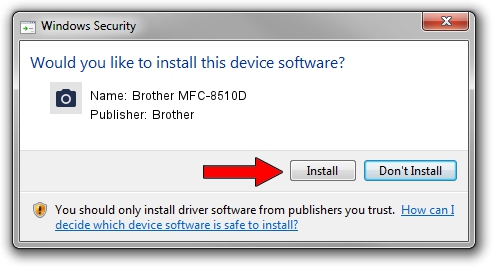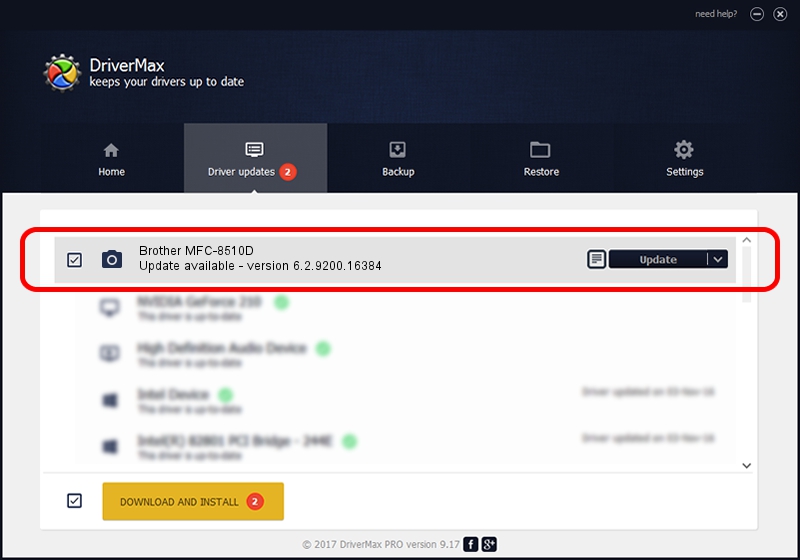Advertising seems to be blocked by your browser.
The ads help us provide this software and web site to you for free.
Please support our project by allowing our site to show ads.
Home /
Manufacturers /
Brother /
Brother MFC-8510D /
USB/VID_04F9&PID_02AC&MI_01 /
6.2.9200.16384 Jun 21, 2006
Brother Brother MFC-8510D how to download and install the driver
Brother MFC-8510D is a Imaging Devices device. This driver was developed by Brother. The hardware id of this driver is USB/VID_04F9&PID_02AC&MI_01.
1. Brother Brother MFC-8510D - install the driver manually
- You can download from the link below the driver installer file for the Brother Brother MFC-8510D driver. The archive contains version 6.2.9200.16384 dated 2006-06-21 of the driver.
- Run the driver installer file from a user account with the highest privileges (rights). If your User Access Control (UAC) is running please accept of the driver and run the setup with administrative rights.
- Follow the driver installation wizard, which will guide you; it should be quite easy to follow. The driver installation wizard will analyze your PC and will install the right driver.
- When the operation finishes shutdown and restart your computer in order to use the updated driver. It is as simple as that to install a Windows driver!
This driver was installed by many users and received an average rating of 3.5 stars out of 88277 votes.
2. The easy way: using DriverMax to install Brother Brother MFC-8510D driver
The most important advantage of using DriverMax is that it will install the driver for you in just a few seconds and it will keep each driver up to date, not just this one. How easy can you install a driver using DriverMax? Let's see!
- Open DriverMax and push on the yellow button that says ~SCAN FOR DRIVER UPDATES NOW~. Wait for DriverMax to scan and analyze each driver on your computer.
- Take a look at the list of available driver updates. Scroll the list down until you locate the Brother Brother MFC-8510D driver. Click the Update button.
- That's it, you installed your first driver!

Jul 20 2016 3:44PM / Written by Daniel Statescu for DriverMax
follow @DanielStatescu