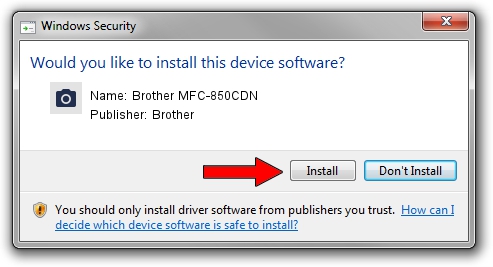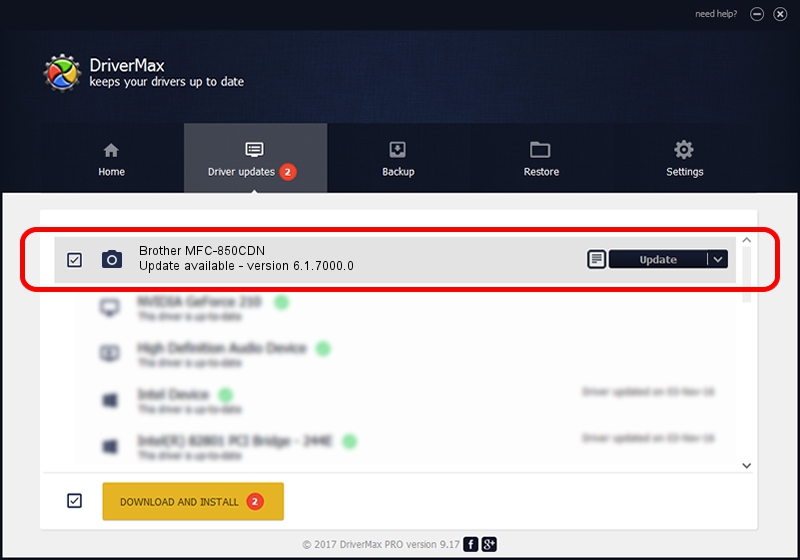Advertising seems to be blocked by your browser.
The ads help us provide this software and web site to you for free.
Please support our project by allowing our site to show ads.
Home /
Manufacturers /
Brother /
Brother MFC-850CDN /
USB/VID_04F9&PID_01B6&MI_01 /
6.1.7000.0 Jun 21, 2006
Driver for Brother Brother MFC-850CDN - downloading and installing it
Brother MFC-850CDN is a Imaging Devices hardware device. The developer of this driver was Brother. The hardware id of this driver is USB/VID_04F9&PID_01B6&MI_01.
1. Brother Brother MFC-850CDN - install the driver manually
- You can download from the link below the driver setup file for the Brother Brother MFC-850CDN driver. The archive contains version 6.1.7000.0 released on 2006-06-21 of the driver.
- Start the driver installer file from a user account with administrative rights. If your User Access Control (UAC) is running please confirm the installation of the driver and run the setup with administrative rights.
- Go through the driver setup wizard, which will guide you; it should be quite easy to follow. The driver setup wizard will analyze your computer and will install the right driver.
- When the operation finishes restart your computer in order to use the updated driver. As you can see it was quite smple to install a Windows driver!
File size of the driver: 112839 bytes (110.19 KB)
This driver was installed by many users and received an average rating of 3.6 stars out of 61636 votes.
This driver will work for the following versions of Windows:
- This driver works on Windows 2000 32 bits
- This driver works on Windows Server 2003 32 bits
- This driver works on Windows XP 32 bits
- This driver works on Windows Vista 32 bits
- This driver works on Windows 7 32 bits
- This driver works on Windows 8 32 bits
- This driver works on Windows 8.1 32 bits
- This driver works on Windows 10 32 bits
- This driver works on Windows 11 32 bits
2. How to use DriverMax to install Brother Brother MFC-850CDN driver
The advantage of using DriverMax is that it will setup the driver for you in the easiest possible way and it will keep each driver up to date, not just this one. How can you install a driver with DriverMax? Let's see!
- Start DriverMax and press on the yellow button named ~SCAN FOR DRIVER UPDATES NOW~. Wait for DriverMax to analyze each driver on your PC.
- Take a look at the list of detected driver updates. Scroll the list down until you find the Brother Brother MFC-850CDN driver. Click on Update.
- That's it, you installed your first driver!

Aug 4 2016 3:12AM / Written by Andreea Kartman for DriverMax
follow @DeeaKartman