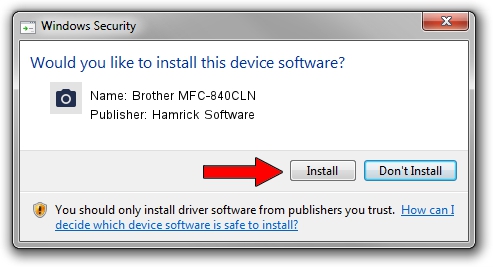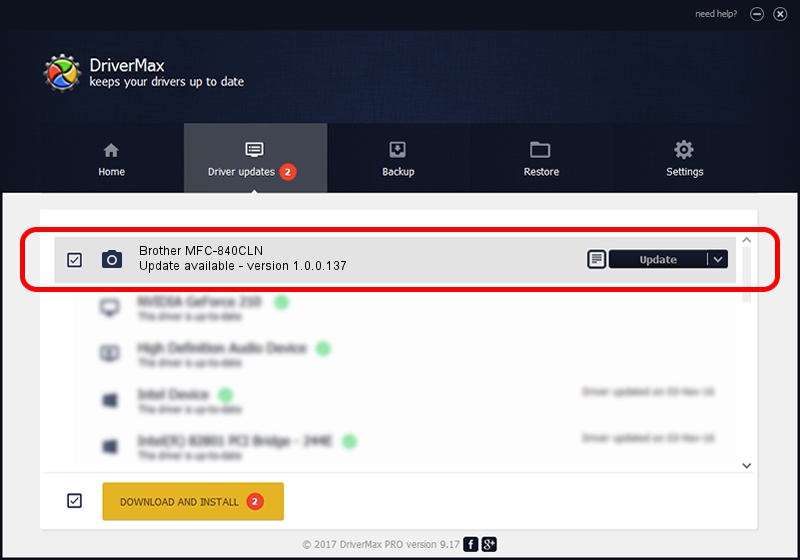Advertising seems to be blocked by your browser.
The ads help us provide this software and web site to you for free.
Please support our project by allowing our site to show ads.
Home /
Manufacturers /
Hamrick Software /
Brother MFC-840CLN /
USB/Vid_04f9&Pid_019a&MI_01 /
1.0.0.137 Aug 21, 2006
Driver for Hamrick Software Brother MFC-840CLN - downloading and installing it
Brother MFC-840CLN is a Imaging Devices device. The developer of this driver was Hamrick Software. USB/Vid_04f9&Pid_019a&MI_01 is the matching hardware id of this device.
1. How to manually install Hamrick Software Brother MFC-840CLN driver
- Download the setup file for Hamrick Software Brother MFC-840CLN driver from the link below. This is the download link for the driver version 1.0.0.137 released on 2006-08-21.
- Run the driver setup file from a Windows account with administrative rights. If your UAC (User Access Control) is enabled then you will have to confirm the installation of the driver and run the setup with administrative rights.
- Go through the driver setup wizard, which should be quite straightforward. The driver setup wizard will scan your PC for compatible devices and will install the driver.
- Shutdown and restart your computer and enjoy the fresh driver, it is as simple as that.
This driver received an average rating of 3.2 stars out of 85567 votes.
2. The easy way: using DriverMax to install Hamrick Software Brother MFC-840CLN driver
The most important advantage of using DriverMax is that it will setup the driver for you in just a few seconds and it will keep each driver up to date. How can you install a driver with DriverMax? Let's follow a few steps!
- Open DriverMax and push on the yellow button that says ~SCAN FOR DRIVER UPDATES NOW~. Wait for DriverMax to analyze each driver on your PC.
- Take a look at the list of detected driver updates. Search the list until you locate the Hamrick Software Brother MFC-840CLN driver. Click on Update.
- That's all, the driver is now installed!

Aug 30 2024 1:36PM / Written by Andreea Kartman for DriverMax
follow @DeeaKartman