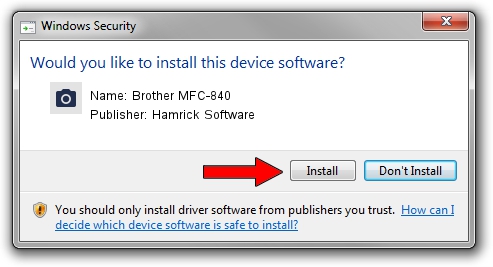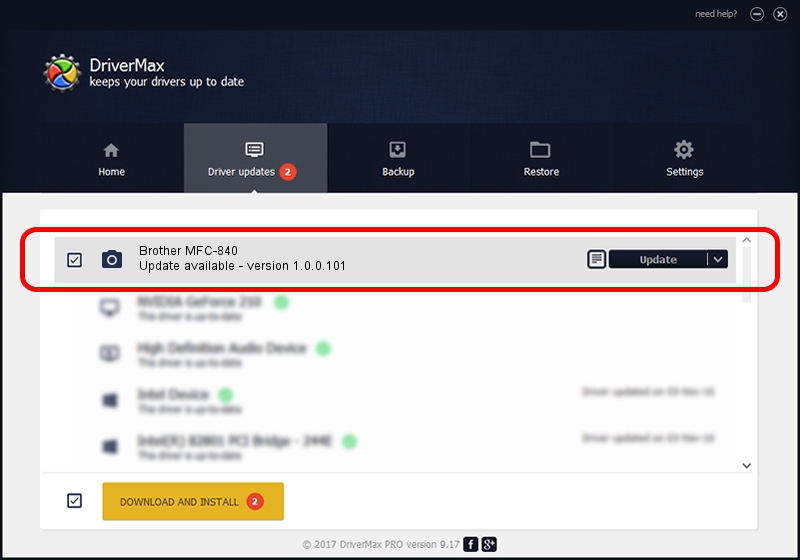Advertising seems to be blocked by your browser.
The ads help us provide this software and web site to you for free.
Please support our project by allowing our site to show ads.
Home /
Manufacturers /
Hamrick Software /
Brother MFC-840 /
USB/Vid_04f9&Pid_010a&MI_01 /
1.0.0.101 Aug 21, 2006
Hamrick Software Brother MFC-840 driver download and installation
Brother MFC-840 is a Imaging Devices hardware device. The Windows version of this driver was developed by Hamrick Software. The hardware id of this driver is USB/Vid_04f9&Pid_010a&MI_01; this string has to match your hardware.
1. Install Hamrick Software Brother MFC-840 driver manually
- Download the setup file for Hamrick Software Brother MFC-840 driver from the link below. This is the download link for the driver version 1.0.0.101 dated 2006-08-21.
- Run the driver installation file from a Windows account with the highest privileges (rights). If your UAC (User Access Control) is started then you will have to accept of the driver and run the setup with administrative rights.
- Follow the driver setup wizard, which should be quite easy to follow. The driver setup wizard will analyze your PC for compatible devices and will install the driver.
- Shutdown and restart your PC and enjoy the new driver, it is as simple as that.
This driver was rated with an average of 3 stars by 53596 users.
2. How to install Hamrick Software Brother MFC-840 driver using DriverMax
The advantage of using DriverMax is that it will install the driver for you in the easiest possible way and it will keep each driver up to date. How easy can you install a driver using DriverMax? Let's see!
- Open DriverMax and push on the yellow button that says ~SCAN FOR DRIVER UPDATES NOW~. Wait for DriverMax to scan and analyze each driver on your computer.
- Take a look at the list of driver updates. Scroll the list down until you find the Hamrick Software Brother MFC-840 driver. Click the Update button.
- Enjoy using the updated driver! :)

Sep 4 2024 6:08AM / Written by Dan Armano for DriverMax
follow @danarm