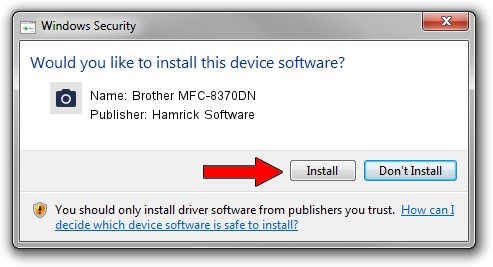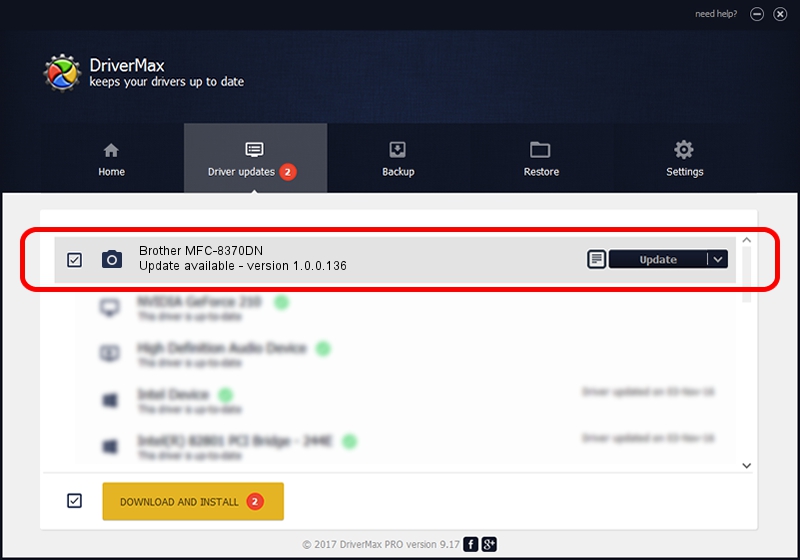Advertising seems to be blocked by your browser.
The ads help us provide this software and web site to you for free.
Please support our project by allowing our site to show ads.
Home /
Manufacturers /
Hamrick Software /
Brother MFC-8370DN /
USB/Vid_04f9&Pid_021a&MI_01 /
1.0.0.136 Aug 21, 2006
Hamrick Software Brother MFC-8370DN how to download and install the driver
Brother MFC-8370DN is a Imaging Devices device. This Windows driver was developed by Hamrick Software. USB/Vid_04f9&Pid_021a&MI_01 is the matching hardware id of this device.
1. Hamrick Software Brother MFC-8370DN driver - how to install it manually
- Download the setup file for Hamrick Software Brother MFC-8370DN driver from the location below. This is the download link for the driver version 1.0.0.136 released on 2006-08-21.
- Start the driver installation file from a Windows account with administrative rights. If your UAC (User Access Control) is enabled then you will have to confirm the installation of the driver and run the setup with administrative rights.
- Go through the driver setup wizard, which should be pretty easy to follow. The driver setup wizard will analyze your PC for compatible devices and will install the driver.
- Restart your PC and enjoy the updated driver, as you can see it was quite smple.
This driver was installed by many users and received an average rating of 3.1 stars out of 14562 votes.
2. The easy way: using DriverMax to install Hamrick Software Brother MFC-8370DN driver
The most important advantage of using DriverMax is that it will setup the driver for you in just a few seconds and it will keep each driver up to date. How easy can you install a driver with DriverMax? Let's see!
- Open DriverMax and press on the yellow button that says ~SCAN FOR DRIVER UPDATES NOW~. Wait for DriverMax to analyze each driver on your PC.
- Take a look at the list of driver updates. Search the list until you find the Hamrick Software Brother MFC-8370DN driver. Click on Update.
- Finished installing the driver!

Sep 15 2024 4:20AM / Written by Daniel Statescu for DriverMax
follow @DanielStatescu