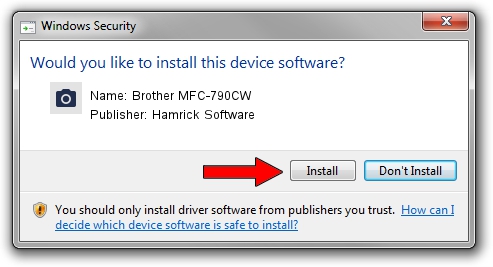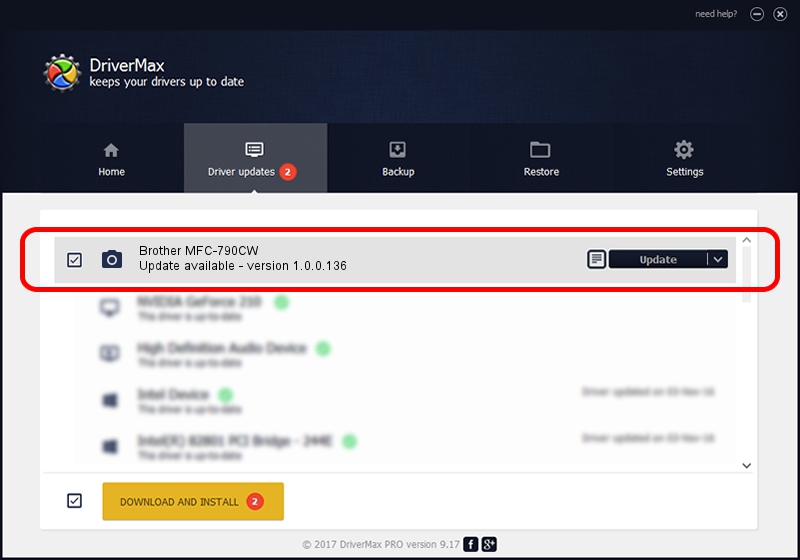Advertising seems to be blocked by your browser.
The ads help us provide this software and web site to you for free.
Please support our project by allowing our site to show ads.
Home /
Manufacturers /
Hamrick Software /
Brother MFC-790CW /
USB/Vid_04f9&Pid_01f9&MI_01 /
1.0.0.136 Aug 21, 2006
Hamrick Software Brother MFC-790CW driver download and installation
Brother MFC-790CW is a Imaging Devices hardware device. The Windows version of this driver was developed by Hamrick Software. In order to make sure you are downloading the exact right driver the hardware id is USB/Vid_04f9&Pid_01f9&MI_01.
1. Install Hamrick Software Brother MFC-790CW driver manually
- Download the driver setup file for Hamrick Software Brother MFC-790CW driver from the link below. This is the download link for the driver version 1.0.0.136 dated 2006-08-21.
- Run the driver setup file from a Windows account with the highest privileges (rights). If your UAC (User Access Control) is started then you will have to confirm the installation of the driver and run the setup with administrative rights.
- Follow the driver setup wizard, which should be quite straightforward. The driver setup wizard will analyze your PC for compatible devices and will install the driver.
- Shutdown and restart your PC and enjoy the updated driver, it is as simple as that.
This driver received an average rating of 3.7 stars out of 13526 votes.
2. How to use DriverMax to install Hamrick Software Brother MFC-790CW driver
The most important advantage of using DriverMax is that it will install the driver for you in just a few seconds and it will keep each driver up to date, not just this one. How easy can you install a driver with DriverMax? Let's take a look!
- Start DriverMax and press on the yellow button that says ~SCAN FOR DRIVER UPDATES NOW~. Wait for DriverMax to analyze each driver on your computer.
- Take a look at the list of available driver updates. Scroll the list down until you locate the Hamrick Software Brother MFC-790CW driver. Click the Update button.
- Finished installing the driver!

Sep 15 2024 4:16AM / Written by Andreea Kartman for DriverMax
follow @DeeaKartman