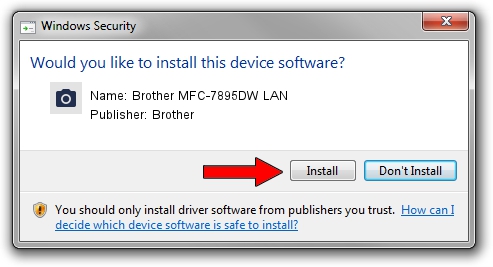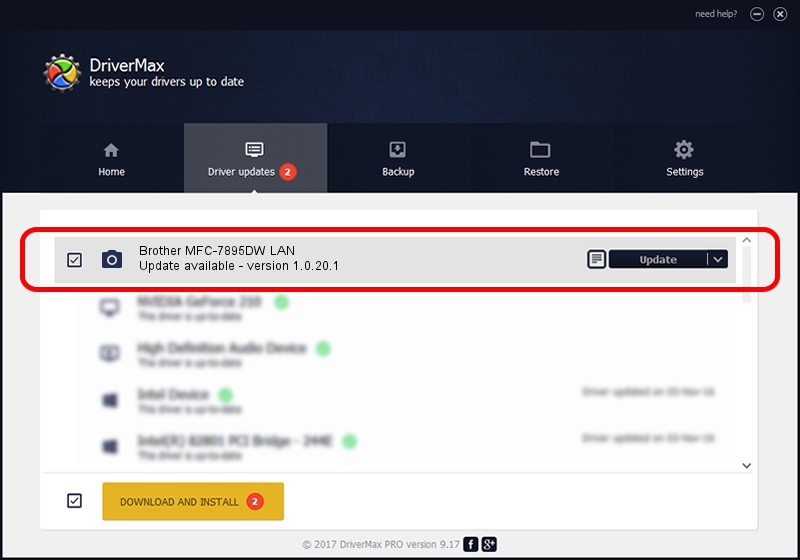Advertising seems to be blocked by your browser.
The ads help us provide this software and web site to you for free.
Please support our project by allowing our site to show ads.
Home /
Manufacturers /
Brother /
Brother MFC-7895DW LAN /
VID_04F9&PID_042D&NETSCN /
1.0.20.1 Jul 20, 2021
Brother Brother MFC-7895DW LAN driver download and installation
Brother MFC-7895DW LAN is a Imaging Devices device. The developer of this driver was Brother. The hardware id of this driver is VID_04F9&PID_042D&NETSCN.
1. Install Brother Brother MFC-7895DW LAN driver manually
- You can download from the link below the driver setup file for the Brother Brother MFC-7895DW LAN driver. The archive contains version 1.0.20.1 released on 2021-07-20 of the driver.
- Start the driver installer file from a user account with the highest privileges (rights). If your User Access Control (UAC) is running please confirm the installation of the driver and run the setup with administrative rights.
- Go through the driver installation wizard, which will guide you; it should be quite easy to follow. The driver installation wizard will analyze your computer and will install the right driver.
- When the operation finishes restart your computer in order to use the updated driver. As you can see it was quite smple to install a Windows driver!
This driver was installed by many users and received an average rating of 3.5 stars out of 82117 votes.
2. Installing the Brother Brother MFC-7895DW LAN driver using DriverMax: the easy way
The advantage of using DriverMax is that it will setup the driver for you in just a few seconds and it will keep each driver up to date. How can you install a driver using DriverMax? Let's take a look!
- Start DriverMax and press on the yellow button that says ~SCAN FOR DRIVER UPDATES NOW~. Wait for DriverMax to scan and analyze each driver on your computer.
- Take a look at the list of detected driver updates. Search the list until you find the Brother Brother MFC-7895DW LAN driver. Click the Update button.
- Finished installing the driver!

Aug 15 2024 4:36AM / Written by Andreea Kartman for DriverMax
follow @DeeaKartman