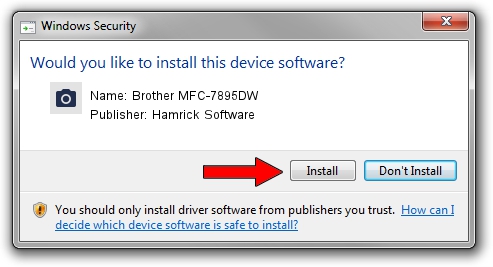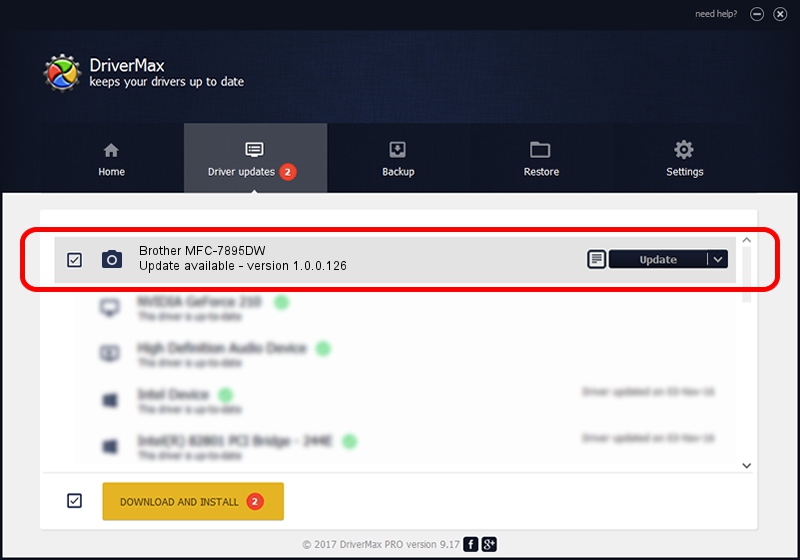Advertising seems to be blocked by your browser.
The ads help us provide this software and web site to you for free.
Please support our project by allowing our site to show ads.
Home /
Manufacturers /
Hamrick Software /
Brother MFC-7895DW /
USB/Vid_04f9&Pid_042d&MI_01 /
1.0.0.126 Aug 21, 2006
Hamrick Software Brother MFC-7895DW how to download and install the driver
Brother MFC-7895DW is a Imaging Devices hardware device. This driver was developed by Hamrick Software. USB/Vid_04f9&Pid_042d&MI_01 is the matching hardware id of this device.
1. Hamrick Software Brother MFC-7895DW - install the driver manually
- You can download from the link below the driver setup file for the Hamrick Software Brother MFC-7895DW driver. The archive contains version 1.0.0.126 dated 2006-08-21 of the driver.
- Run the driver installer file from a user account with the highest privileges (rights). If your UAC (User Access Control) is running please confirm the installation of the driver and run the setup with administrative rights.
- Go through the driver installation wizard, which will guide you; it should be quite easy to follow. The driver installation wizard will analyze your PC and will install the right driver.
- When the operation finishes shutdown and restart your computer in order to use the updated driver. As you can see it was quite smple to install a Windows driver!
This driver was rated with an average of 4 stars by 81781 users.
2. Using DriverMax to install Hamrick Software Brother MFC-7895DW driver
The advantage of using DriverMax is that it will install the driver for you in the easiest possible way and it will keep each driver up to date. How can you install a driver using DriverMax? Let's see!
- Start DriverMax and click on the yellow button named ~SCAN FOR DRIVER UPDATES NOW~. Wait for DriverMax to scan and analyze each driver on your computer.
- Take a look at the list of detected driver updates. Search the list until you find the Hamrick Software Brother MFC-7895DW driver. Click the Update button.
- That's all, the driver is now installed!

Aug 29 2024 7:17AM / Written by Dan Armano for DriverMax
follow @danarm